Conical Label 1.2.1
29 Oct 2019
This update addresses the issue with MacOS 10.15 Catalina when you get errors like “The plugin is damaged and can’t be opened” or “The plugin can’t be opened because Apple cannot check it for malicious software”.
What Happens?
After upgrading your Mac OS to the latest Catalina you might start getting errors like “The plugin is damaged and can’t be opened”:
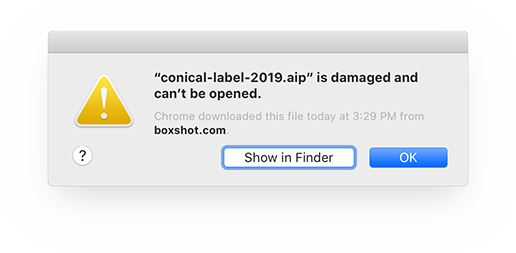
or “The plugin can’t be opened because Apple cannot check it for malicious software”:
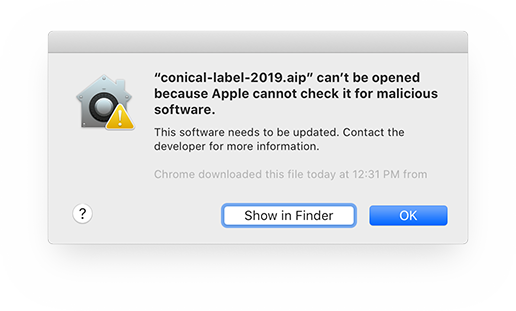
This update fixes the problem, but some extra steps are required to make everything work as expected. All the details are below.
Why That?
When you download something from the Internet, MacOS tries its best to warn you that the downloaded files may break something. They introduced their Gatekeeper software a couple of years ago and since then they keep adding more and more restrictions for the reasons of safety.
One of such restrictions is a special attribute assigned to every file you download. When you try running such a file, you get a warning that the file is downloaded from the Internet and it might not be so safe to run it. MacOS then asks you if you still want to run the file and never show that warning again if you agree.
This happens for applications, but not for the plugins like Conical Label. The plugins are launched by the host software (Adobe Illustrator in our case) and it doesn’t ask the user if they want to start the plugin. Instead, it shows an error and doesn’t load it at all.
So what we need in order to keep using the plugin, is to remove that special attribute from the downloaded plugin, so Illustrator can run it as usual.
You can read more about this at Adobe website. That’s for Photoshop, but it is the same for Illustrator, as well. Here is another article with some extra details.
What To Do?
First of all, download the latest version of the plugin and replace the old version with it. The steps below also work for the old version of the plugin (tested on version 1.2), but we recommend installing the latest version anyway, as it better follows the new Apple requirements.
For tech–savvy uses
Here are the steps you need to do:
- Quit Illustrator;
- Run Terminal application;
- Navigate to the plugins folder by typing cd /Applications/Adobe\ Illustrator\ CC\ 2019/Plug-ins/ – correct the path to yours one if needed;
- Run sudo xattr -r -d com.apple.quarantine conical-label-2019.aip – again, correct the name if needed;
- Run Illustrator and make sure everything works.
The main job is done by the 4–th line, where we remove that special attribute from the plugin.
For not–so–tech–savvy users
There is another method to do the same without typing all those strange letters in terminal. Just run Illustrator again and wait for the error like this:
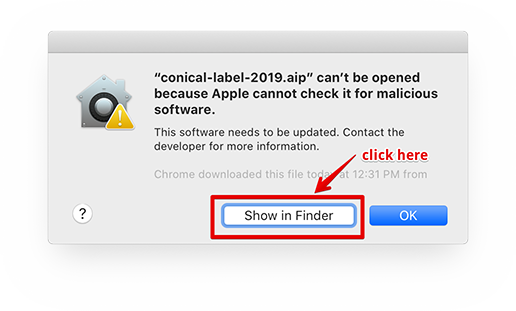
Click Show in Finder button to locate the plugin in the Adobe Illustrator folder. Let the Illustrator start without the plugin, make sure it has displayed all the errors before you continue. Then quit it, keeping the Finder window with the plugin around.
Now right–click the plugin in Finder and select Open With… → Other in the popup menu:
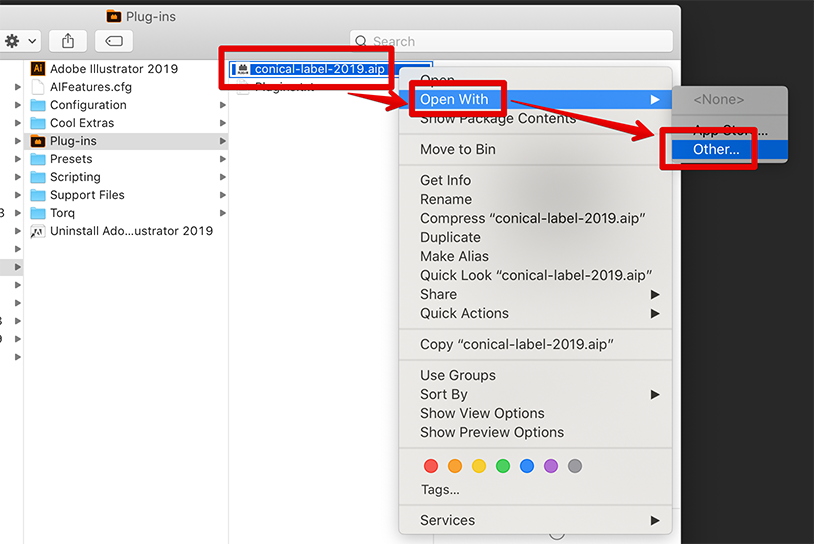
In the file selection window that pops up, switch to All Applications at the bottom, then select the Adobe Illustrator you use and click Open:
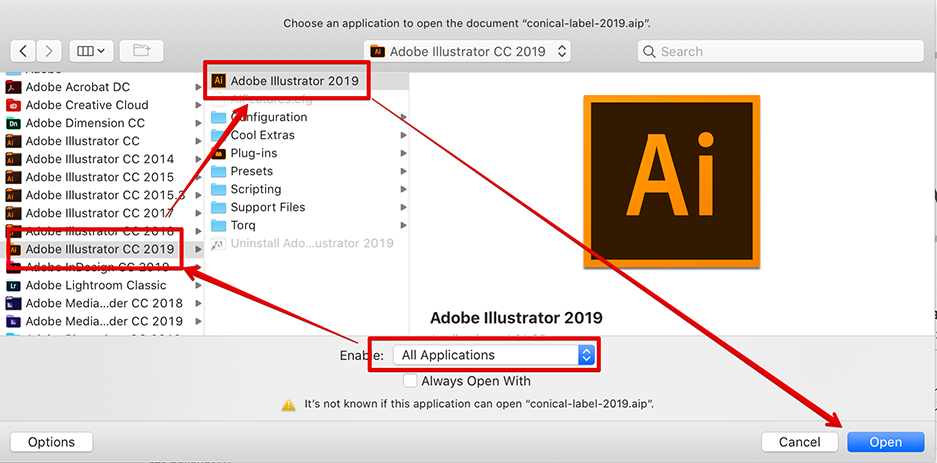
This is actually a hack, but we need to open the plugin somewhere, so MacOS could warn us that it’s been downloaded. Here it does so:
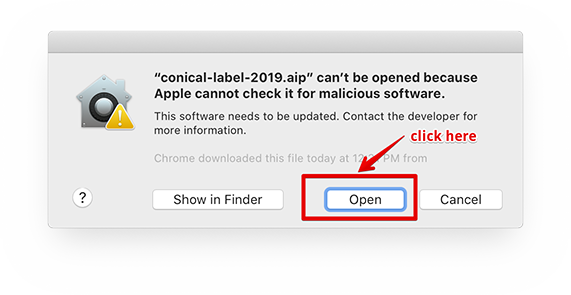
Click Open then close the next popup window you’ll probably get:
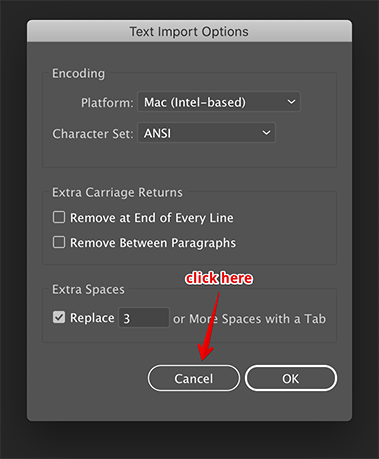
Then you can quit Illustrator and run it again, this time it should start fine and you should get the plugin working.
Will We Do This For All Updates Now?
We can’t tell for sure yet. From our point of view, Illustrator should act the same way as Finder and ask if we want to open a plugin. We hope Adobe will do so. Otherwise, we’ll have to make a custom installer that does the job.
Before any of the above happens, the attribute needs to be removed manually for any new version of the plugin you install.
Cheers!