Importing Third–Party Shapes
Boxshot lets you import 3rd–party shapes and use them in your scenes next to the built–in ones. This tutorial provides some information and hints about using such shapes in your projects.
Supported Formats
Boxshot supports most common 3D formats: Collada (DAE), FBX, 3DS, OBJ, DXF, PLY, STL and tries its best to load as much information from them as possible. Collada is the preferred third–party format for importing and exporting Boxshot models.
Importing Models
The easiest way to import a third–party model into a Boxshot scene is to drag and drop it there. Boxshot will load the model and add it to the scene.
Another option is to use File → Import 3D Model… option from the main menu and pick the model file manually.
Note that you cannot open third–party models with Boxshot, or use File → Open… menu item to open the models — it doesn’t work. Drop models into the scene or use the import option mentioned above.
Using Third–Party Models
Boxshot displays a special properties panel for embedded third–party shapes:
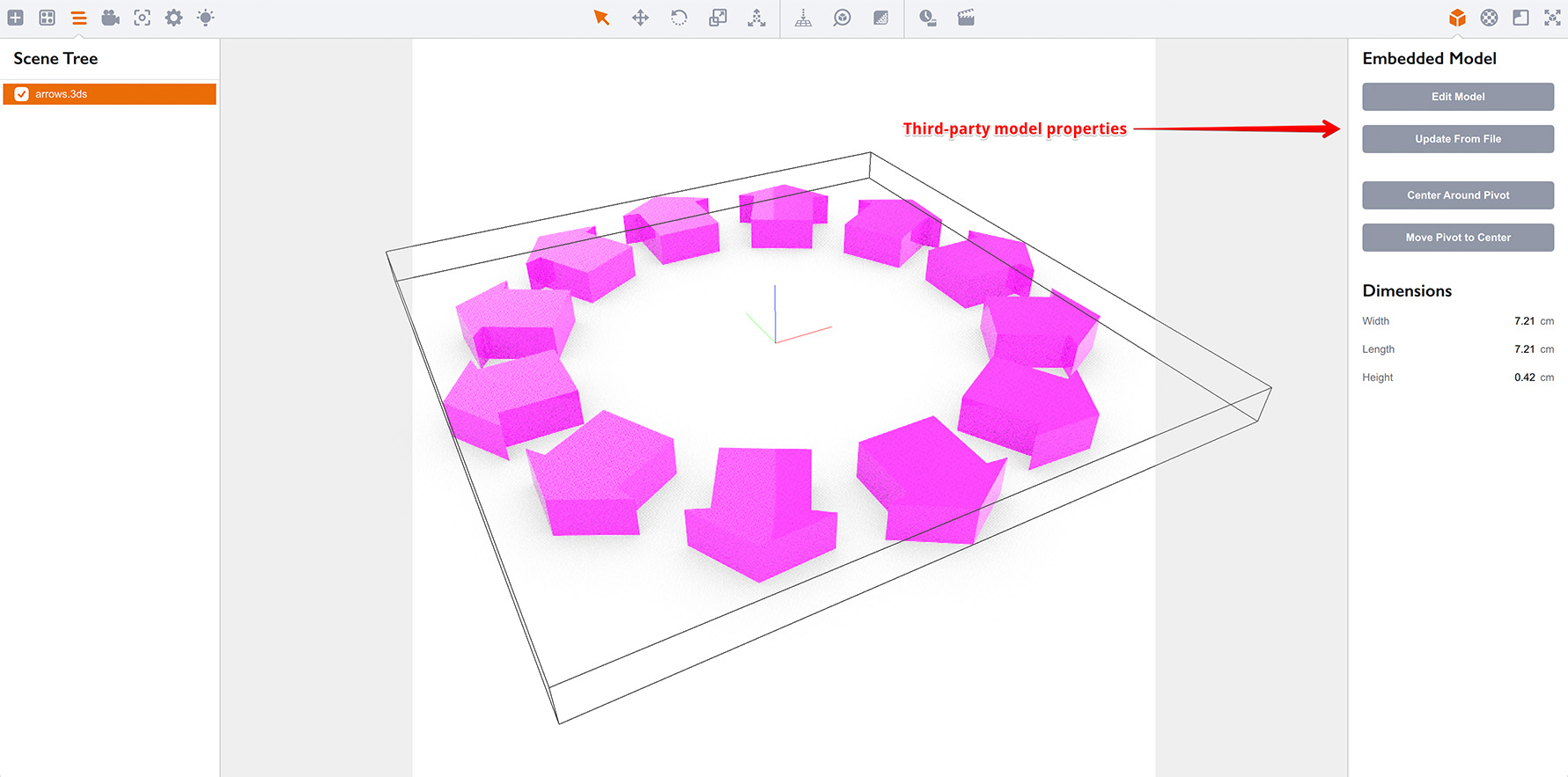
The panel lets you perform some actions on embedded models:
- Edit Model — lets you browse and modify the internals of the embedded model;
- Update From File — lets you select another (or updated) model file and replace the existing one with that. This also keeps materials properties, if possible;
- Center Around Pivot — this moves the center of embedded shape to the pivot point of Boxshot node;
- Move Pivot to Center — moves the pivot point of Boxshot node to the center of embedded shape.
Below these options you can find the shape dimensions for convenience.
Editing Models
If you click the Edit Model button you will see the popup window with the embedded model internals:
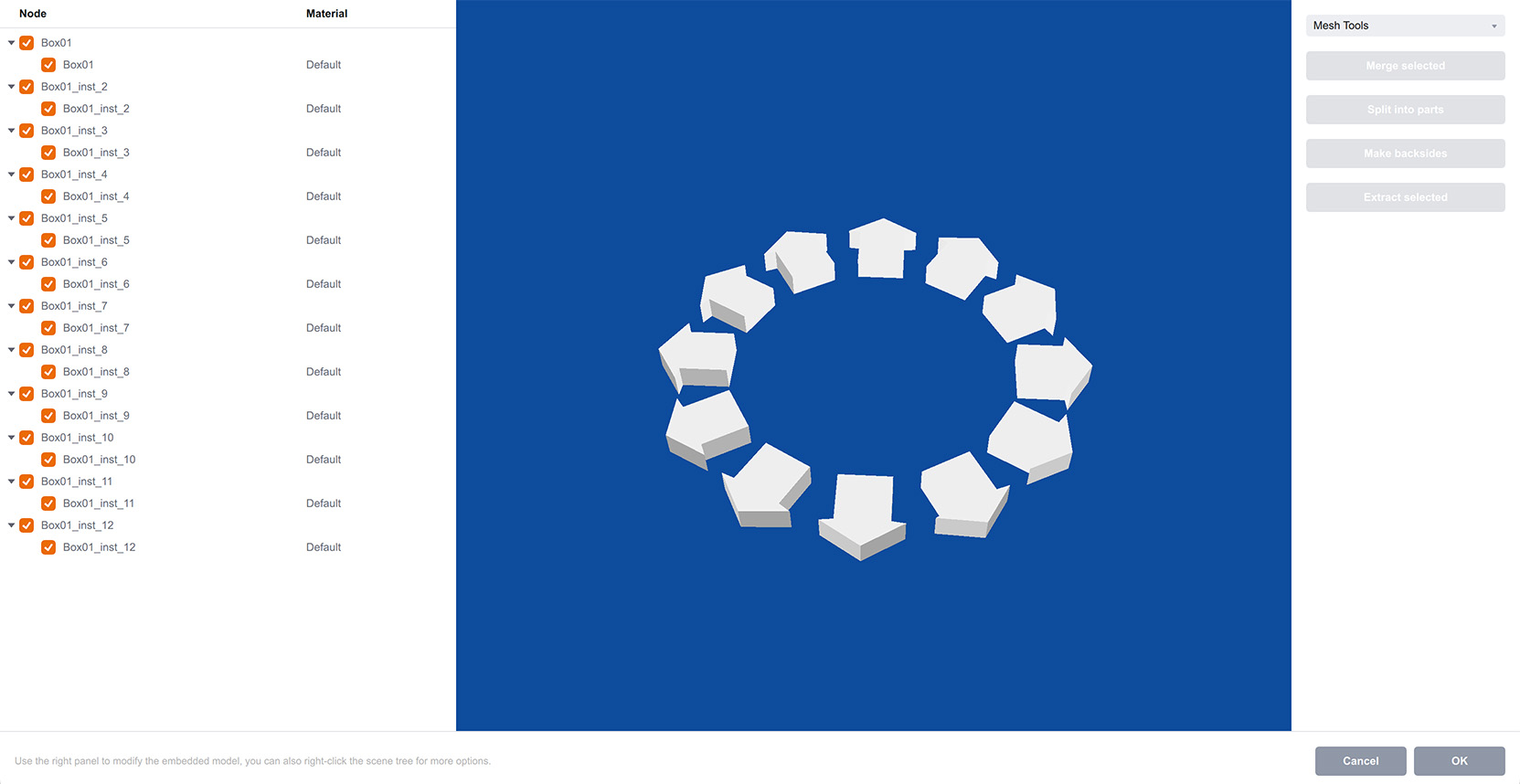
You can read more about this in the model editor tutorial.
Transferring Projects With Embedded Models
When Boxshot loads a third–party model it fully embeds all its geometry into the project and you don’t need the source 3d model file anymore. It is completely safe to delete the model file after importing it.
However, Boxshot doesn’t embed the artwork (as with any other shape) so you need to keep the artwork next to the project if you want to transfer it somewhere or back it up. You can read more about this in our managing images tutorial.
That’s all
Embedding third–party shapes is the effective way of extending the built–in shapes list. Combined with the custom shapes management this could improve your Boxshot experience a lot.
More Tutorials
Rendering
- Realistic Rendering — improving scenes visual appearance;
- Lighting — control environment and directional lighting;
- Saturated Reflection — make "rich" colorful reflections;
- Floor Reflection — reflecting scene objects in the floor;
- Job Manager — rendering jobs later;
- GPU Rendering — rendering scenes faster on GPU;
- Rendering Time and Quality — getting more control on rendering;
- Simple and Realistic Lighting — speeding up scene rendering.
Materials
- Texture Slots — how to use texture slots in Boxshot;
- Glass Materials — how to make semi–transparent objects look attractive;
- UV–Spot — how to make a UV–spot effect easily;
- Foil Effect — how to add foil–finishing to your shapes;
- Bump — adding relief to your materials;
- Copying Materials — how to copy materials to other shapes;
- Custom Materials — extend the materials library with your own ones;
- Semi–Transparent Labels — making semi–transparent and partial labels;
- Boxshot Materials — more details about Boxshot materials.
Features
- Decals — applying decals and configuring them;
- Bump Decals — applying bump where it is needed;
- Depth Of Field — adding more realism to your renderings;
- Tools — read more about Boxshot tools;
- Managing Images — how to manage image files used by Boxshot projects;
- Shapes Instances — creating lightweight copies of other shapes;
- Model Editor — edit embedded models in many ways;
- Shrink Wrap — heat–shrink film simulation for objects wrapping;
- Physics Simulation — applying gravity to your scene;
- Palletize — arrange scene objects for the pallet;
- Snapshots — save scene state to re–use it later;
- Translation — teach Boxshot to speak your language;
- Vector Artwork — how to maintain the quality of vector artwork.
Shapes
- Lathe Objects — making symmetrical objects using revolving curves;
- Loft Objects — making custom objects with 2D cross–sections;
- 3D Text — making 3D text objects in Boxshot;
- Extruded Objects — how to make thick 3D object of your flat 2D curve;
- Conical Labels — making conical labels with distorted artwork;
- Dieline Box — a very realistic dieline–based box;
- Custom Shapes — adding custom shapes to the left panel;
- Third Party Shapes — importing third party shapes to Boxshot.