Copying Materials
Boxshot maintains a separate list of materials for each object of the scene. Sometimes you might need to copy materials to another object and Boxshot lets you do this in multiple ways.
Copying Using Drag–and–Drop
The easiest way to copy material in Boxshot is to grab it with the mouse in the right panel and drag it onto the proper part of another shape.
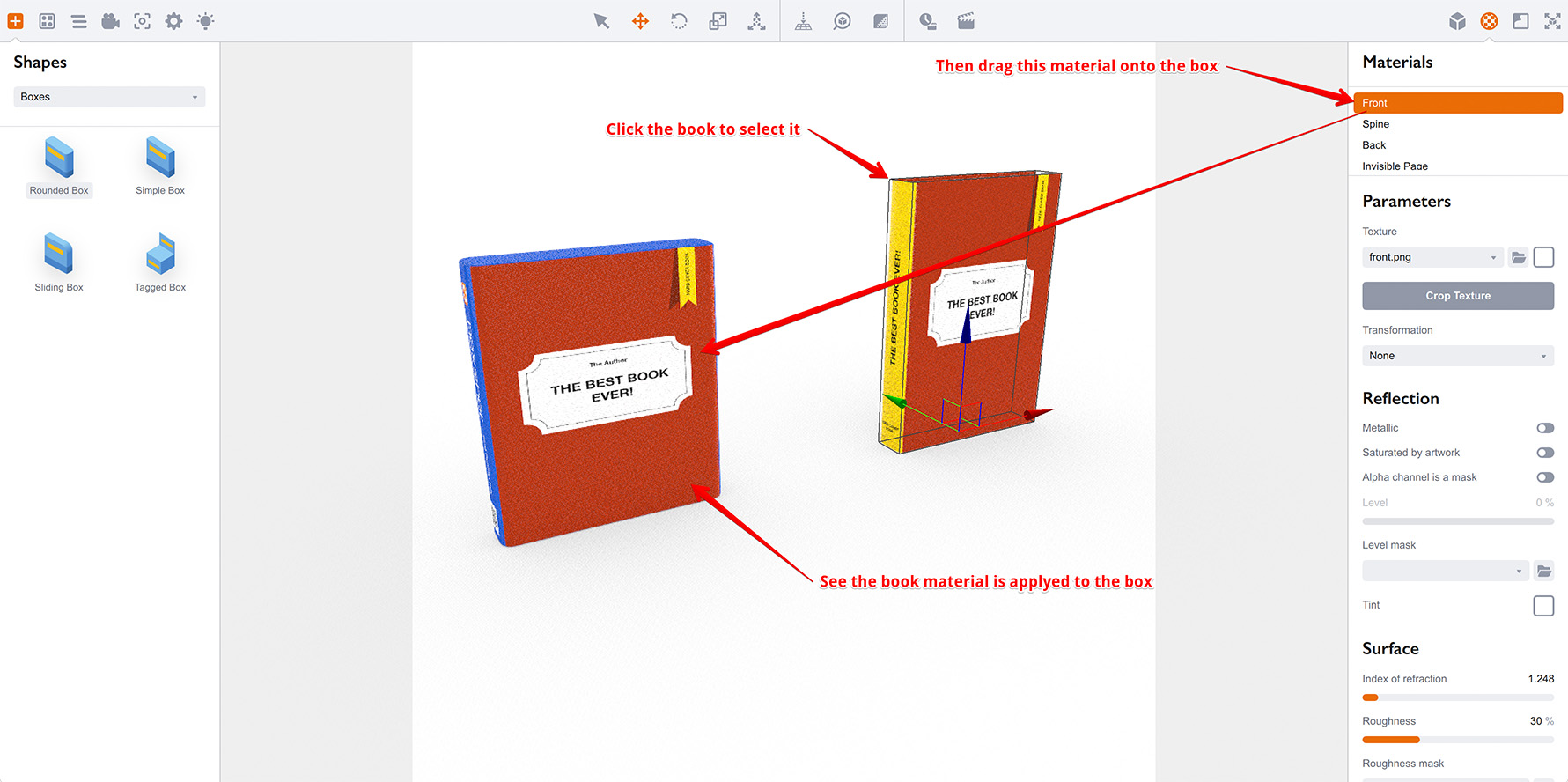
You can also copy materials within the same shape by dragging it inside the list of the materials panel:
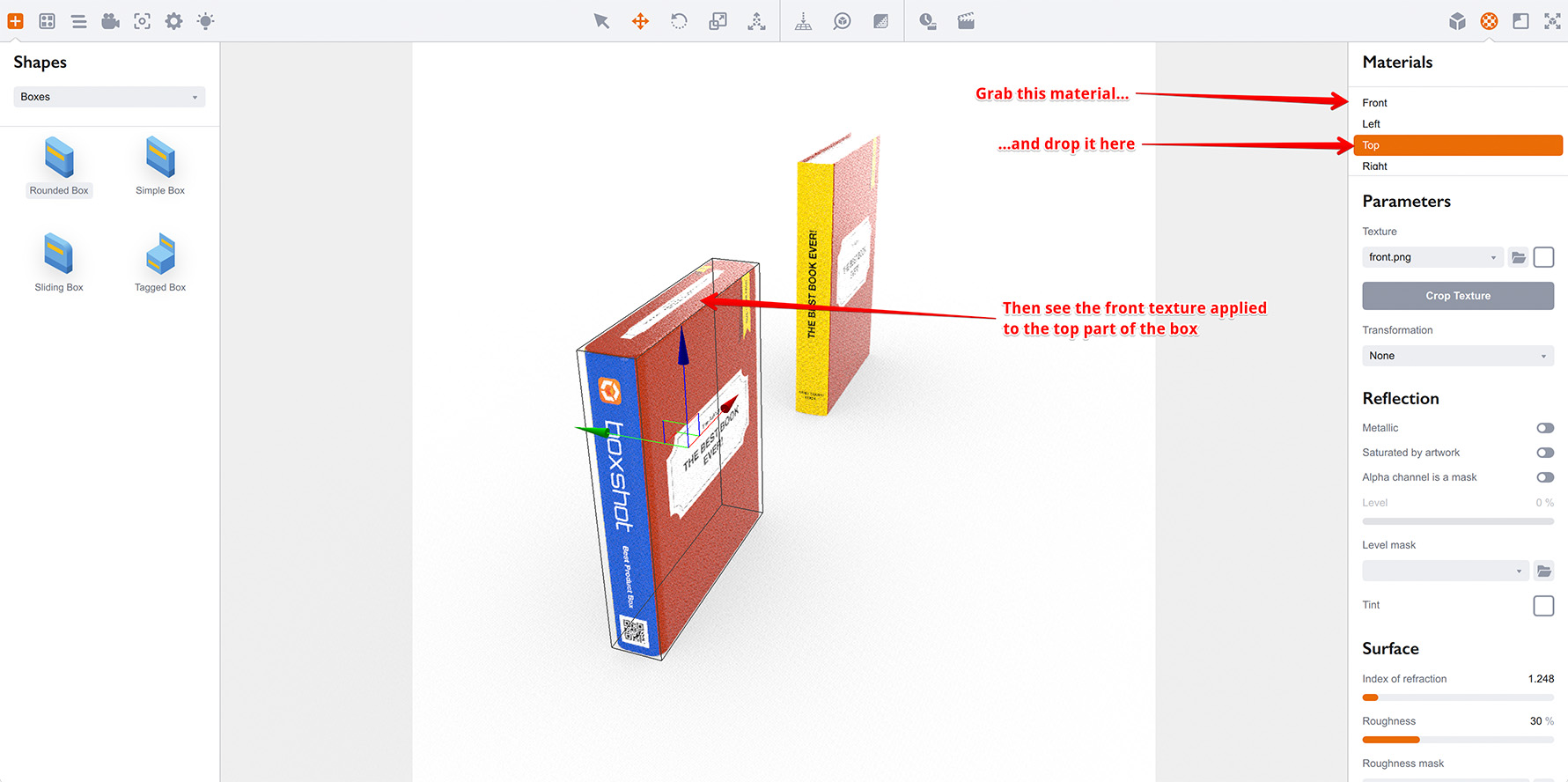
So basically you can drag built–in materials from the left panel onto the shapes, drag them onto the materials list on the right, drag materials from the right list onto the shapes or inside the list itself.
Saving Materials
You can also drag materials from the right panel onto your desktop or into other folders. Boxshot detects such dragging and creates a file with material properties where you drop it. The file contains all the parameters of the material except for the artwork.
In a similar way you can drag a material file from your desktop or other folder onto the shape in the Boxshot scene. Boxshot will apply such material the same way as it applies the materials you drag from the materials library panel or from the current materials panel on the right.
This feature lets you build your own library of materials in a special folder somewhere on your computer.
Note that Boxshot exports material settings, but not the artwork it uses. If you want to re–use complex materials later, you might want to put the artwork it uses next to the material file.
Batch–Copying Materials
There is another way to copy materials in Boxshot that sometimes works much faster: the copy materials tool. You can open it by selecting the source shape, right clicking it and selecting Tools → Copy Materials… item from the popup menu:

The tool shows all the materials of the selected shape on the left and all the other shapes of the scene on the right. The idea is simple: you select the materials to copy and the shapes to receive the materials.
Here I configured the tool to copy Front and Spine materials to the paperback and magazine shapes:
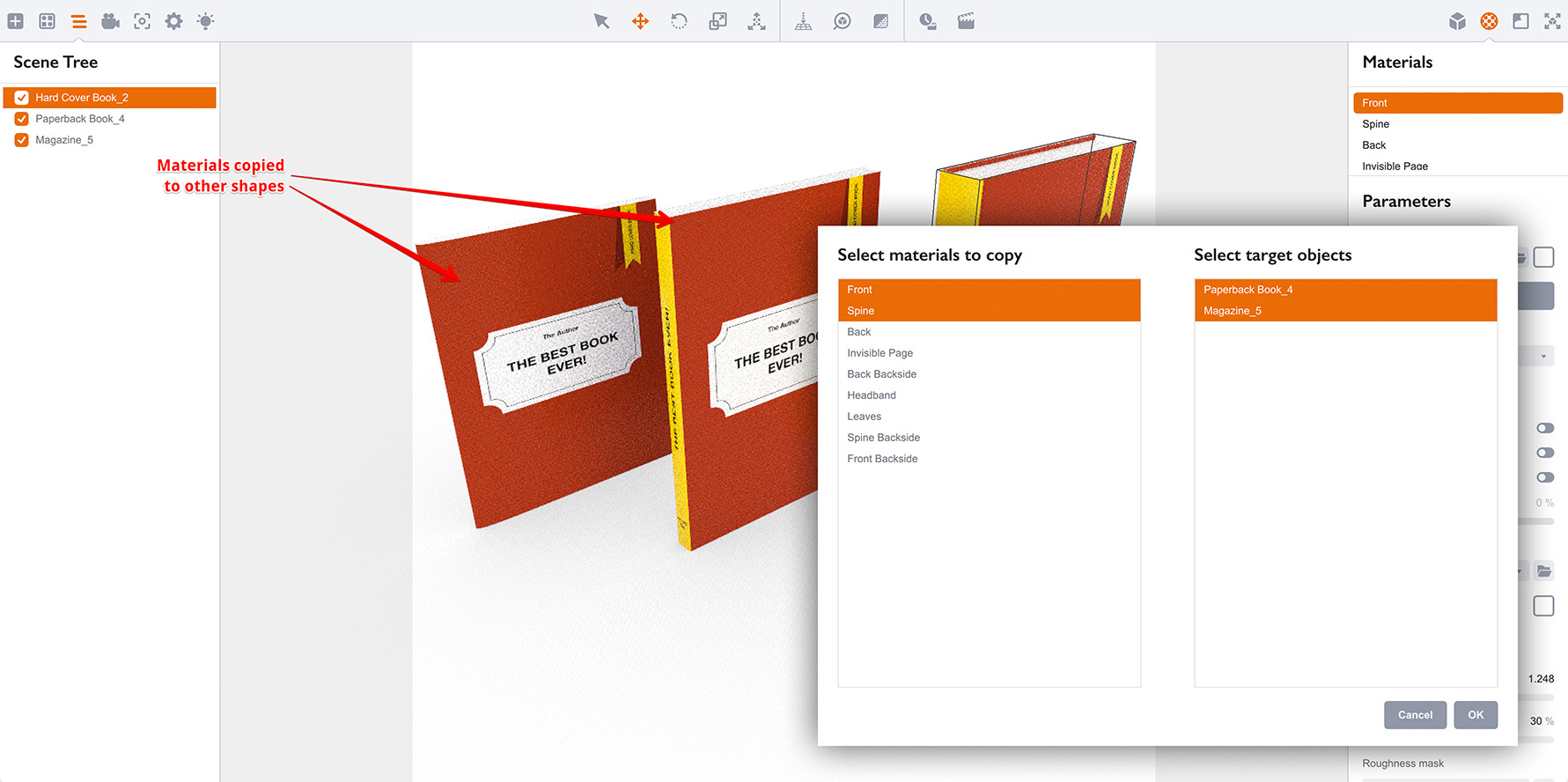
As you may see Boxshot updates the preview in background to reflect the changes you request. Once done you can click OK to commit the changes.
Boxshot copies materials only if the target shapes have materials with same names. This works best for copying materials between the similar shapes like books or boxes.
More Tutorials
Rendering
- Realistic Rendering — improving scenes visual appearance;
- Lighting — control environment and directional lighting;
- Saturated Reflection — make "rich" colorful reflections;
- Floor Reflection — reflecting scene objects in the floor;
- Job Manager — rendering jobs later;
- GPU Rendering — rendering scenes faster on GPU;
- Rendering Time and Quality — getting more control on rendering;
- Simple and Realistic Lighting — speeding up scene rendering.
Materials
- Texture Slots — how to use texture slots in Boxshot;
- Glass Materials — how to make semi–transparent objects look attractive;
- UV–Spot — how to make a UV–spot effect easily;
- Foil Effect — how to add foil–finishing to your shapes;
- Bump — adding relief to your materials;
- Copying Materials — how to copy materials to other shapes;
- Custom Materials — extend the materials library with your own ones;
- Semi–Transparent Labels — making semi–transparent and partial labels;
- Boxshot Materials — more details about Boxshot materials.
Features
- Decals — applying decals and configuring them;
- Bump Decals — applying bump where it is needed;
- Depth Of Field — adding more realism to your renderings;
- Tools — read more about Boxshot tools;
- Managing Images — how to manage image files used by Boxshot projects;
- Shapes Instances — creating lightweight copies of other shapes;
- Model Editor — edit embedded models in many ways;
- Shrink Wrap — heat–shrink film simulation for objects wrapping;
- Physics Simulation — applying gravity to your scene;
- Palletize — arrange scene objects for the pallet;
- Snapshots — save scene state to re–use it later;
- Translation — teach Boxshot to speak your language;
- Vector Artwork — how to maintain the quality of vector artwork.
Shapes
- Lathe Objects — making symmetrical objects using revolving curves;
- Loft Objects — making custom objects with 2D cross–sections;
- 3D Text — making 3D text objects in Boxshot;
- Extruded Objects — how to make thick 3D object of your flat 2D curve;
- Conical Labels — making conical labels with distorted artwork;
- Dieline Box — a very realistic dieline–based box;
- Custom Shapes — adding custom shapes to the left panel;
- Third Party Shapes — importing third party shapes to Boxshot.