Shapes Instances
Every shape in Boxshot scene is independent and has its own set of parameters and materials. You can copy and paste shapes, create multiple copies with Step and Repeat and other tools, but each copy will still be a separate one. If you want to make changes to the shape’s materials you will need to copy its materials to other shapes, so they get updated too.
Since version 5.4 Boxshot offers lightweight objects called “instances” that don’t have their own properties or materials and uses the original ones instead. This tutorial explains instances and their management in details.
Creating And Testing Instances
Let’s start with a new scene and a simple book shape:
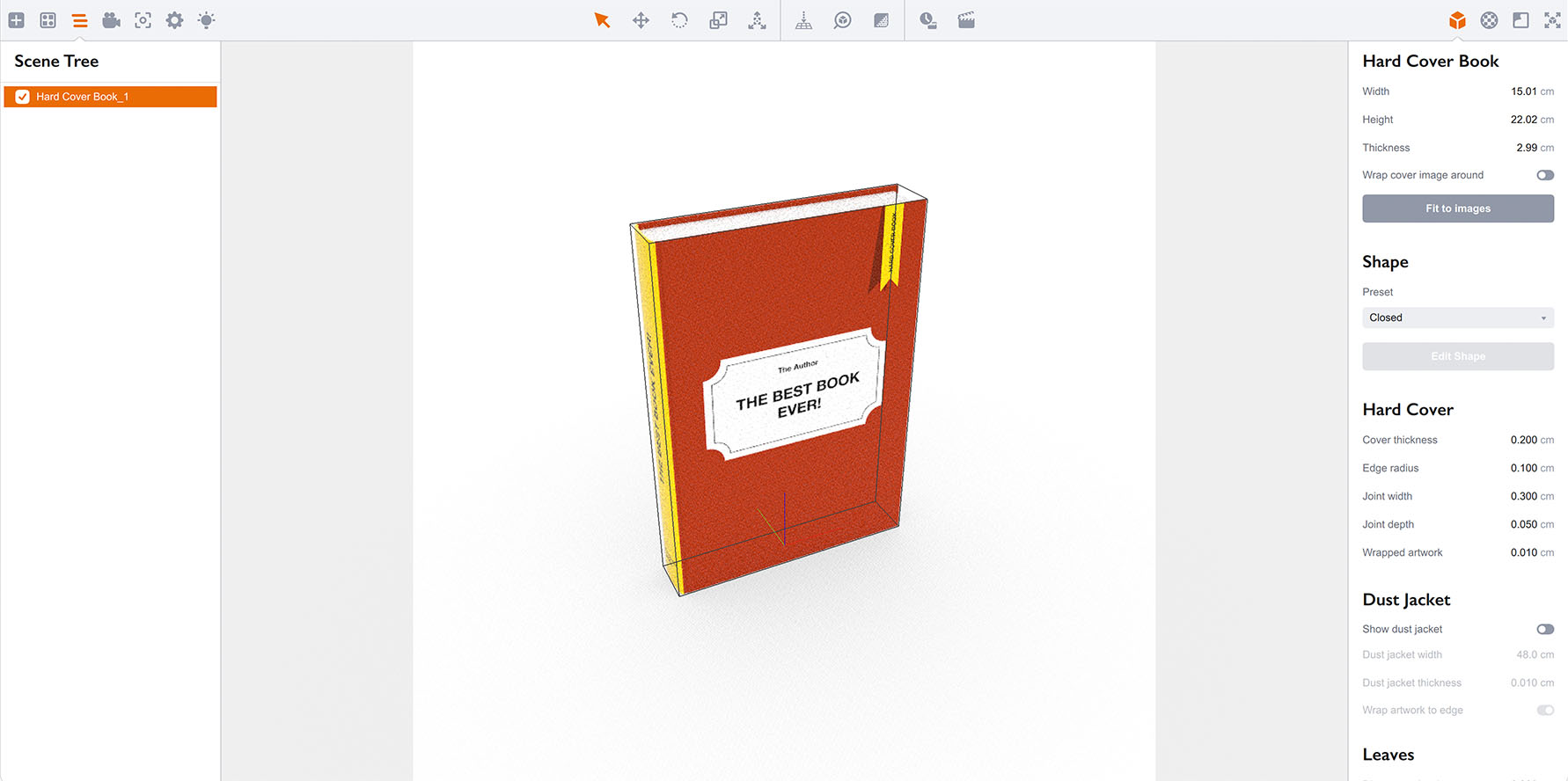
Now right–click that shape and select Tools → Create Instance from the popup menu. You will see another book added to the scene:
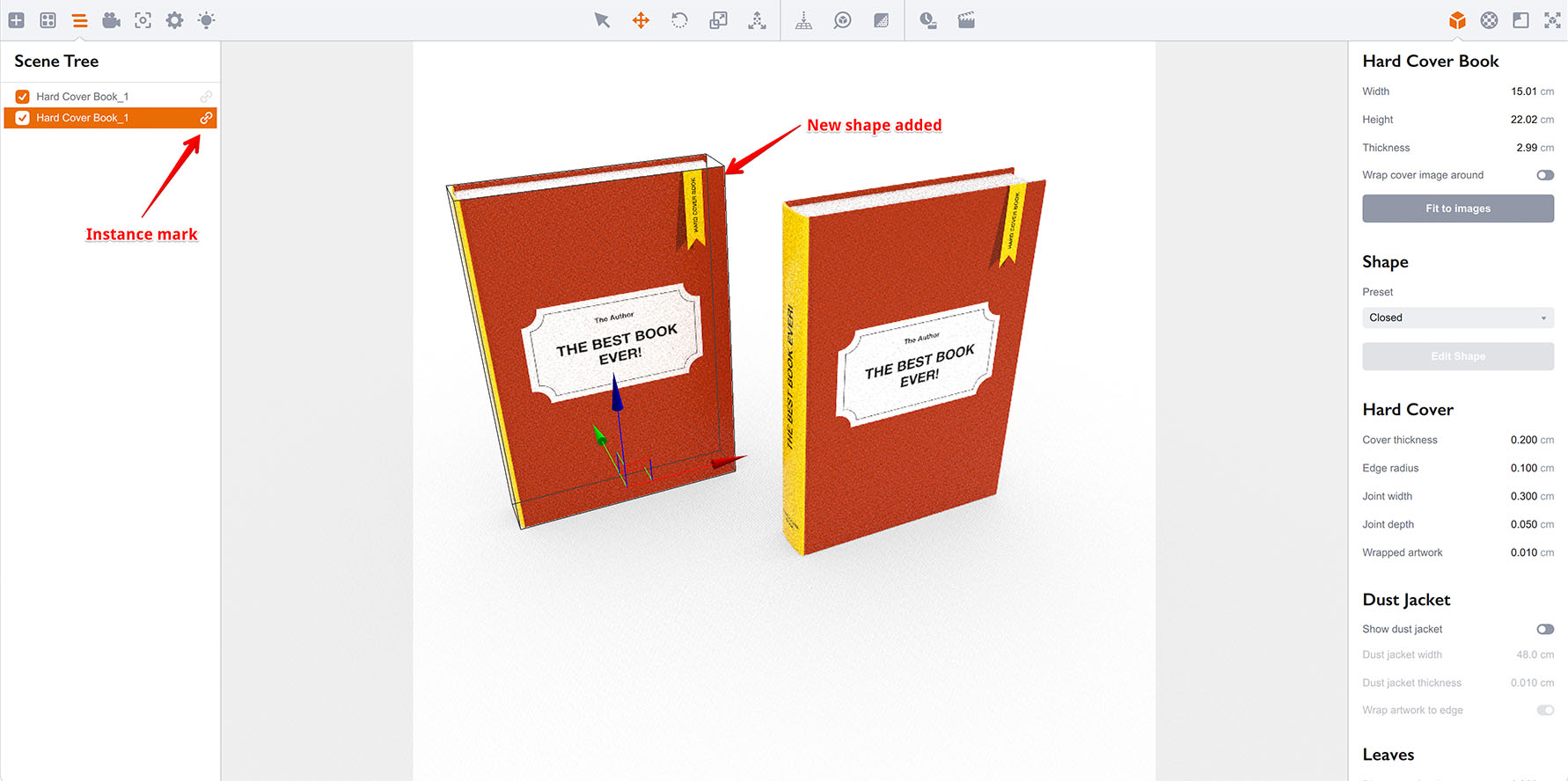
Notice the “chain” mark at the right side of the scene tree items — this means the shapes are instances.
Important: All the instances of the shape are equal including the shape itself. Boxshot doesn’t display the original shape somewhat different and changing any feature of any instance changes all the instances the same way.
Now let’s test the instances and change something in one of the shapes. Here I changed the preset of the book from “Closed” to “Open a bit”:
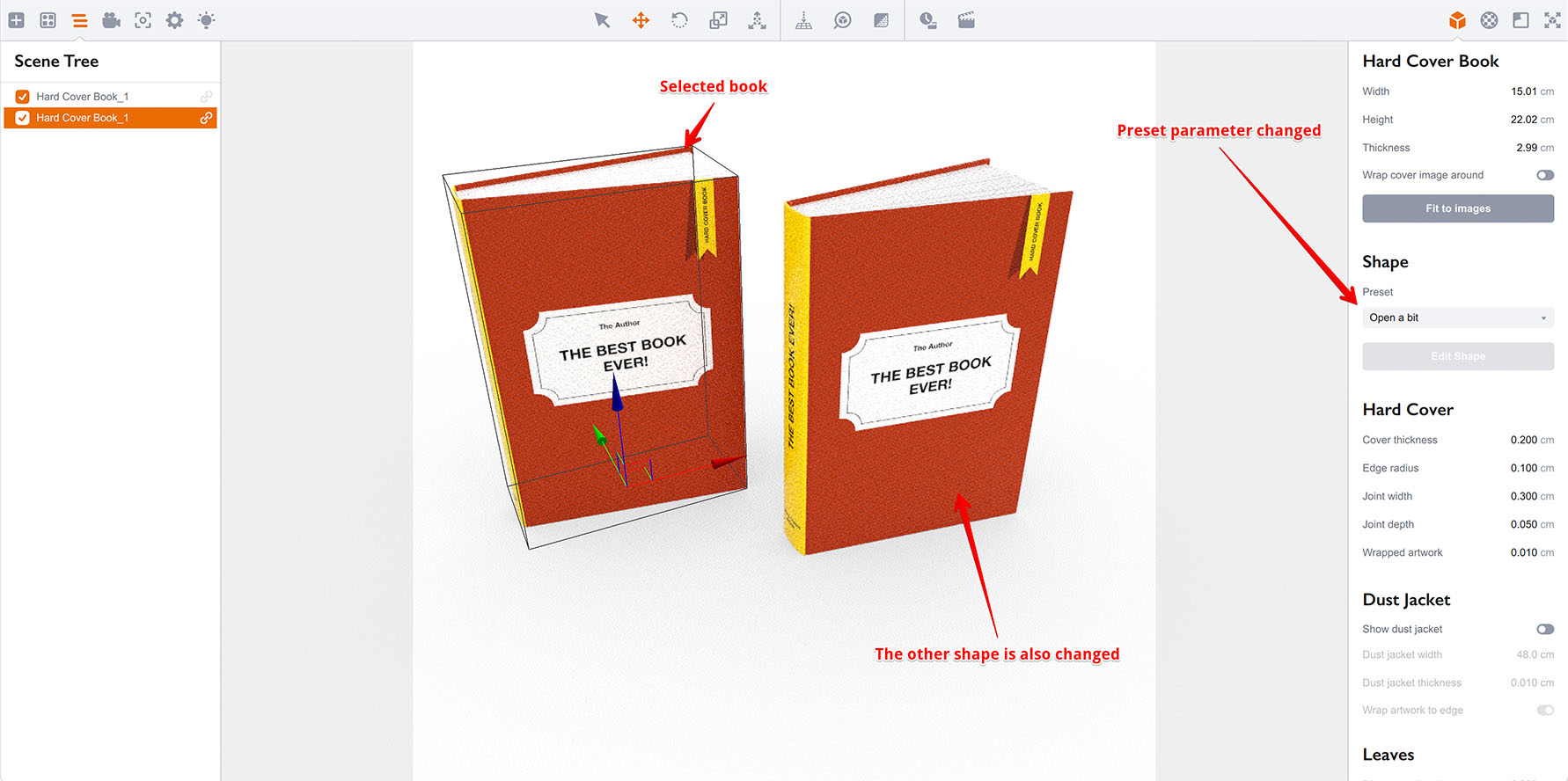
Note that the other book has also changed. Boxshot applies all the changes you make to any of the instances to all the others. This includes all the properties and materials except for visibility, name and transformations (translation, rotation and scale). This way you can have multiple copies of your shape around the scene.
You can create as many instances as you need using the right–click context menu. You can create instances of instances which effectively creates yet another instance of the same shape.
Converting Instances Back
Instance can be converted back to a normal shape using the context menu. Right click the instance and select Tools → Detach Instance from the popup menu. Boxshot will convert the selected instance back to the normal shape. Let’s give it a try, here is the scene of three instances of a book shape:
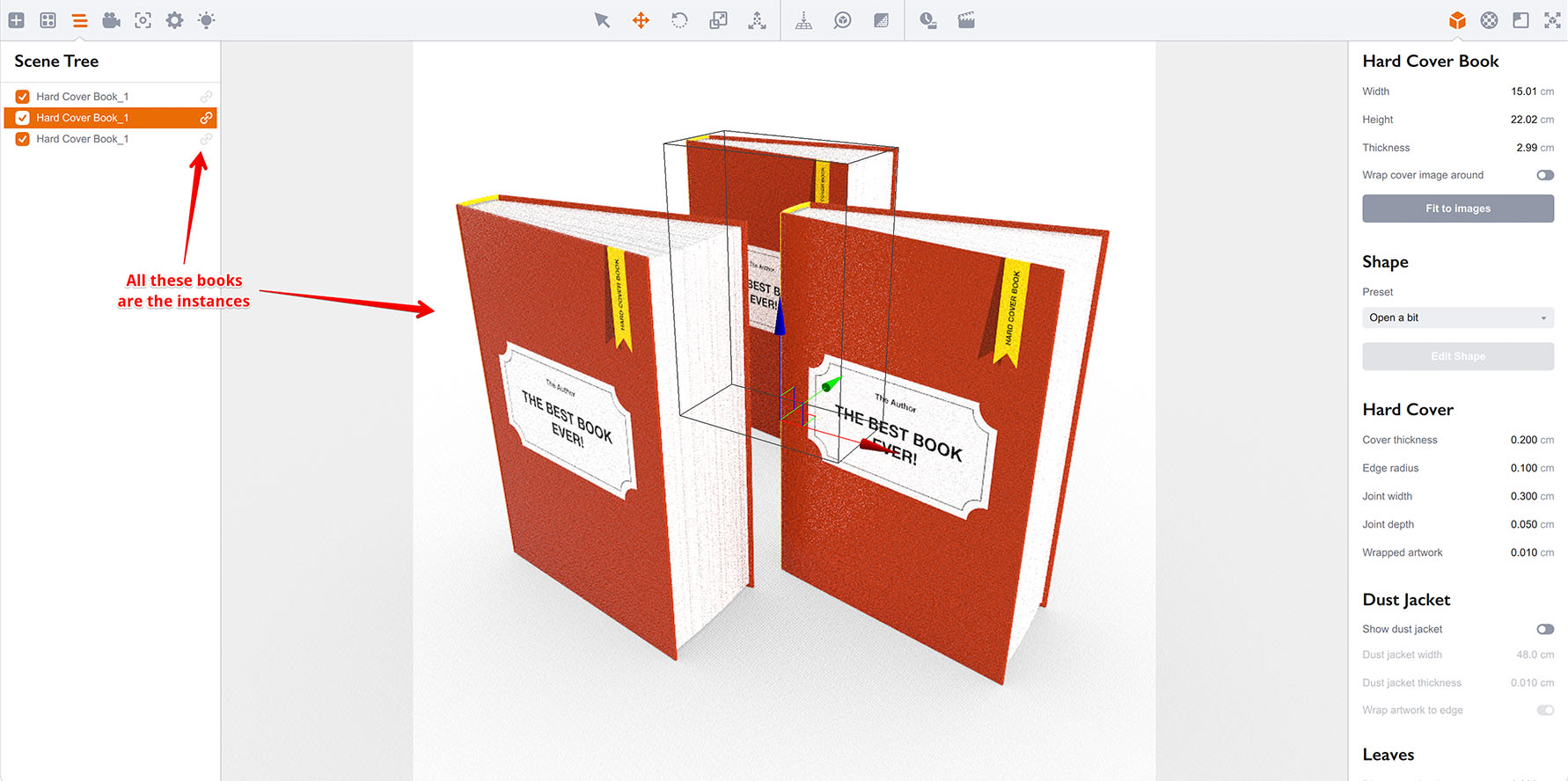
Let’s click the left one and detach it using the Detach Instance command mentioned above:
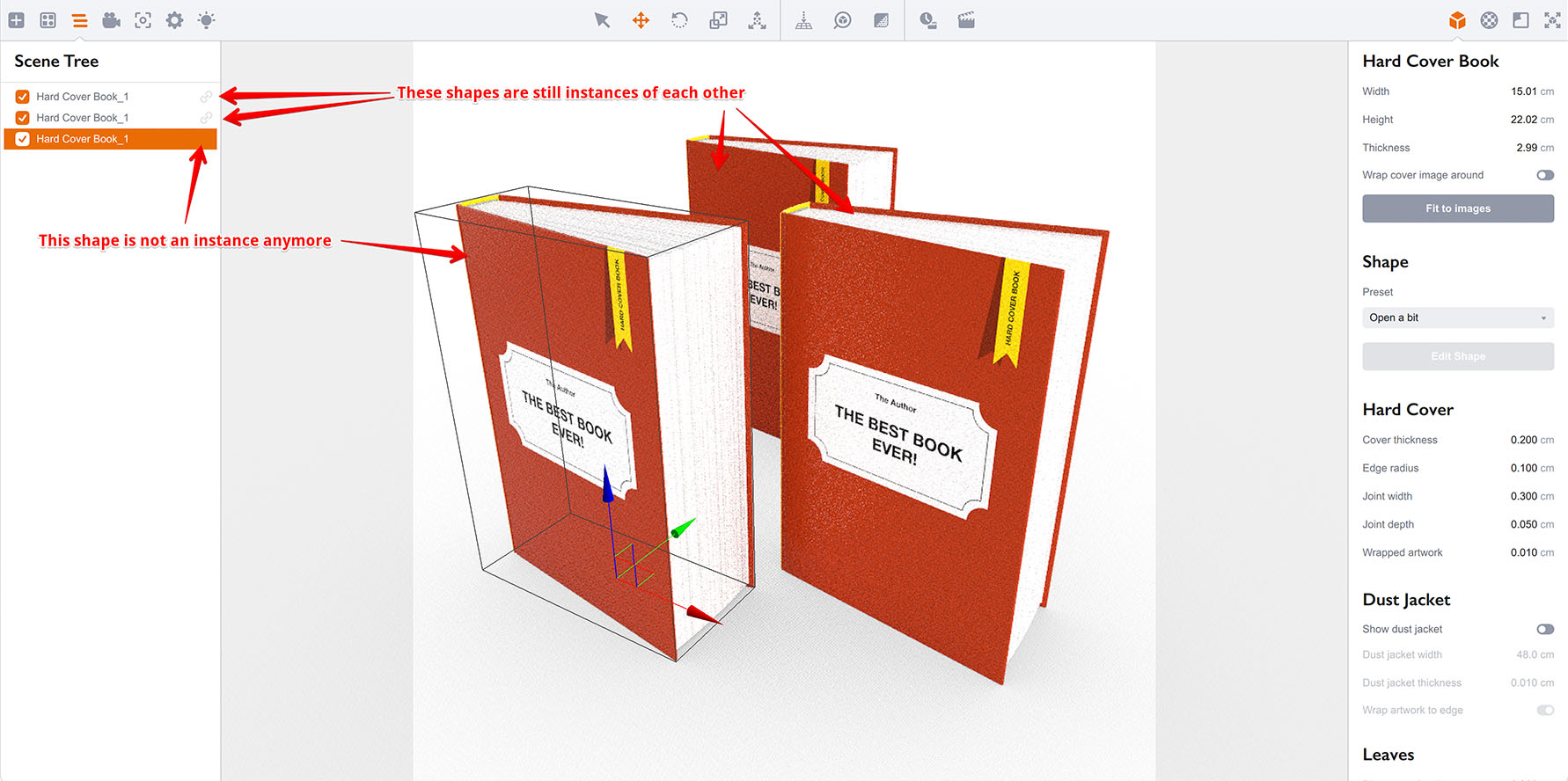
Now we can change one of the books and see what happens:
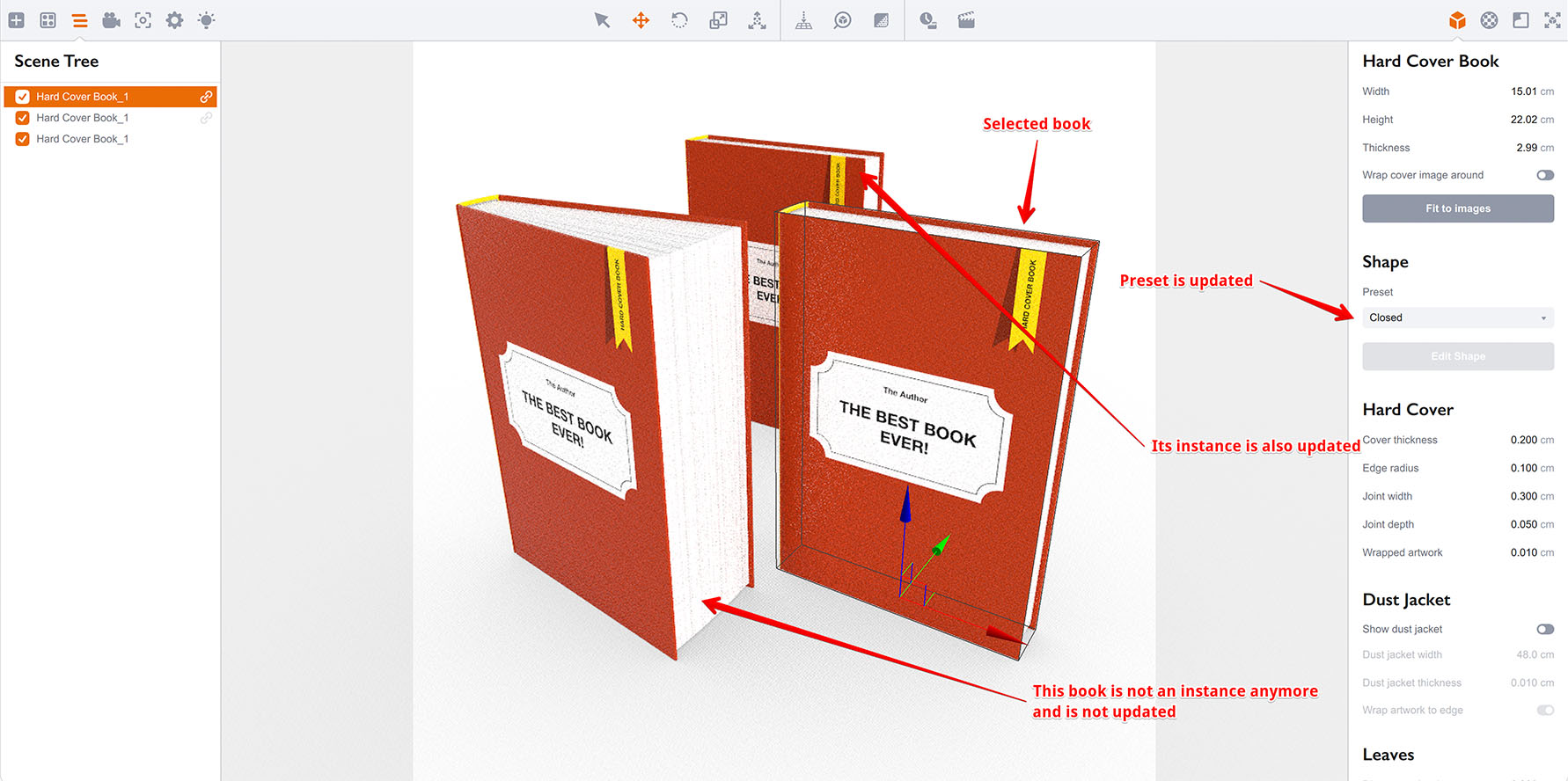
As we changed one of the instances, you can see that the other instance is also updated, but not the shape we detached. Detaching is useful when you create multiple copies using step and repeat or other tools and then want to customize one of the copies a bit. You create all the copies as instances, then detach one and customize it as needed.
Advanced Instances Options
Boxshot does not support instances of groups or nested objects. When you click Create Instance on a group object Boxshot creates a group of instances, not an instance of the group. All the shapes in that group are instances and follow their original objects, but the group hierarchy is independent from the original group and can be changed separately.
There are tools in Boxshot that create multiple copies of objects: Step and Repeat, Circular Step and Repeat and Stack. All these tools offer creating instances instead of copies by default. Instances are much faster especially for complex and heavy objects and using them might significantly speed up scene loading, processing and rendering.
If you apply step and repeat tool to a nested object, Boxshot will not offer you instances as they are not supported.
Copying instance using Edit → Cut/Copy/Paste options converts instances back to the normal shapes.
Finally, you can select all the instances of the selected object by right–clicking it and selecting Tools → Select All Instances.
More Tutorials
Rendering
- Realistic Rendering — improving scenes visual appearance;
- Lighting — control environment and directional lighting;
- Saturated Reflection — make "rich" colorful reflections;
- Floor Reflection — reflecting scene objects in the floor;
- Job Manager — rendering jobs later;
- GPU Rendering — rendering scenes faster on GPU;
- Rendering Time and Quality — getting more control on rendering;
- Simple and Realistic Lighting — speeding up scene rendering.
Materials
- Texture Slots — how to use texture slots in Boxshot;
- Glass Materials — how to make semi–transparent objects look attractive;
- UV–Spot — how to make a UV–spot effect easily;
- Foil Effect — how to add foil–finishing to your shapes;
- Bump — adding relief to your materials;
- Copying Materials — how to copy materials to other shapes;
- Custom Materials — extend the materials library with your own ones;
- Semi–Transparent Labels — making semi–transparent and partial labels;
- Boxshot Materials — more details about Boxshot materials.
Features
- Decals — applying decals and configuring them;
- Bump Decals — applying bump where it is needed;
- Depth Of Field — adding more realism to your renderings;
- Tools — read more about Boxshot tools;
- Managing Images — how to manage image files used by Boxshot projects;
- Shapes Instances — creating lightweight copies of other shapes;
- Model Editor — edit embedded models in many ways;
- Shrink Wrap — heat–shrink film simulation for objects wrapping;
- Physics Simulation — applying gravity to your scene;
- Palletize — arrange scene objects for the pallet;
- Snapshots — save scene state to re–use it later;
- Translation — teach Boxshot to speak your language;
- Vector Artwork — how to maintain the quality of vector artwork.
Shapes
- Lathe Objects — making symmetrical objects using revolving curves;
- Loft Objects — making custom objects with 2D cross–sections;
- 3D Text — making 3D text objects in Boxshot;
- Extruded Objects — how to make thick 3D object of your flat 2D curve;
- Conical Labels — making conical labels with distorted artwork;
- Dieline Box — a very realistic dieline–based box;
- Custom Shapes — adding custom shapes to the left panel;
- Third Party Shapes — importing third party shapes to Boxshot.