Transition Animation
Boxshot allows you to render the animation of transition between two or more snapshots.
This can be used to create various fly–in or zooming effects. Exactly as with turntable animations you get a set of images as a result that you may then use for creating a video, VR–object or anything else.
As snapshots support transformations, you can use transition animation rendering for making quite a complex scene animations, especially if using more than two snapshots.
Click Render → Transition animation… in Boxshot main menu to start. Note that you need at least two snapshots in the scene to make the animation.
Snapshots Selection
First of all, you need to select the snapshots taking part in the animation. Use the buttons in the middle to populate the right list using the all snapshots list on the left. Make sure the snapshots on the right are listed in the order you need. Previews at the bottom display the thumbnails of the currently selected items in both lists.
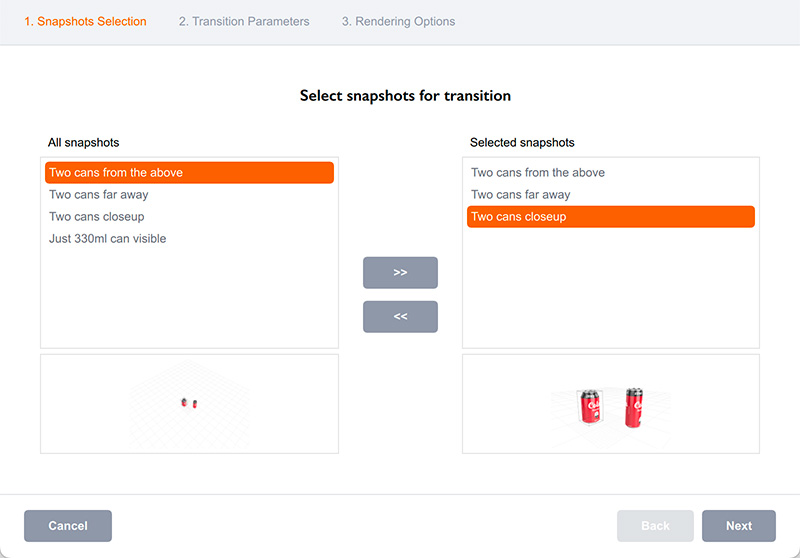
Once the list on the right is filled with the snapshots you need in the right order, click the Next button to continue.
Transition Parameters
Here you configure the number of animation frames (or transition steps) and the parameters of the transition curve (easing).
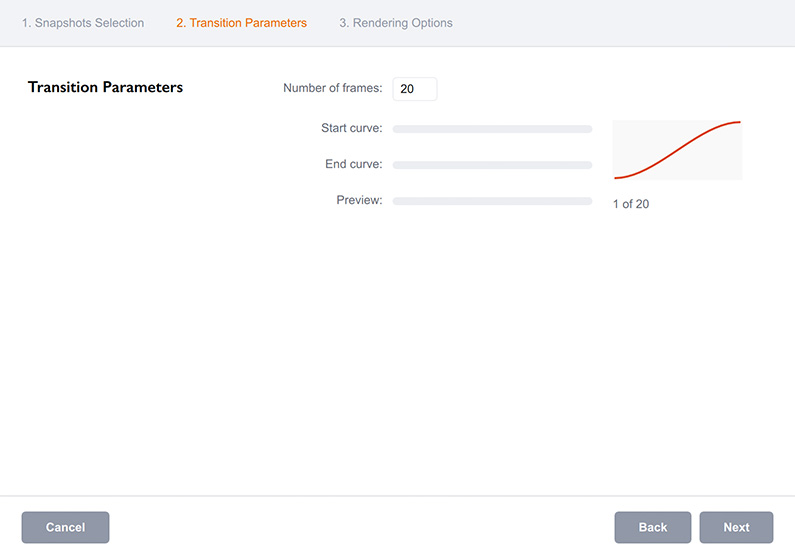
Note that this is defined for the whole animation, doesn’t matter if you used two or ten snapshots. If you need a different easing for an intermediate snapshot, you need to render that part of the animation separately.
Use the Preview slider to run through the animation and see its preview in the main Boxshot window, behind the animation popup (just move it aside).
Note that Boxshot supports the smooth animation of numeric parameters and colors. Flag-like parameters (like visibility) and image parameters (background image, environment) are hard–switched in the middle of transition.
Once everything is configured and preview is finished, click the Next button.
Rendering options
Finally, you configure the rendering parameters exactly as with the manual rendering.
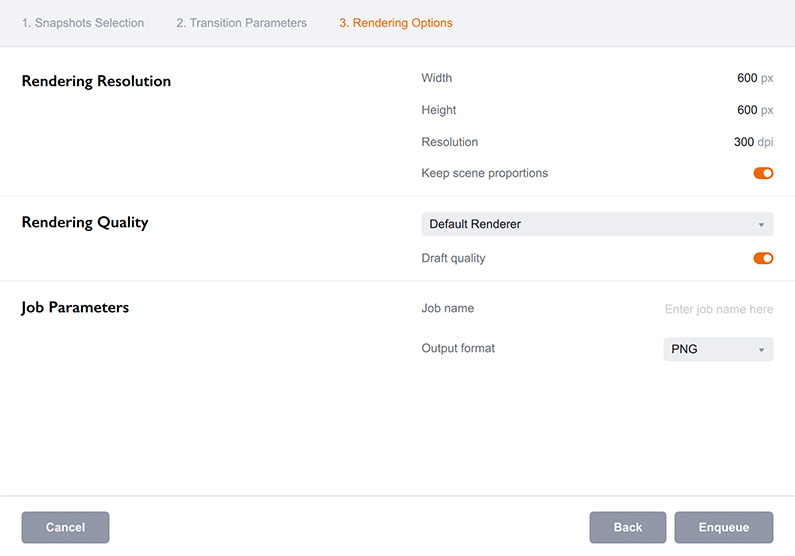
Click the Enqueue button when ready to create a “render later” job for the transition animation.
Read more about rendering jobs…
More Batch Rendering Tutorials
- Turntable Animation — render fly–around animations;
- Transition Animation — render transition from one snapshot to another;
- Oscillation Animation — render camera oscillation animations;
- Batch Rendering — render the same scene with multiple artwork;
- Command Line Rendering — render projects from command line;
- Job Files — make and render batch jobs with code.