Translating Boxshot
You can translate Boxshot to your language using Boxshot itself. In order to do so, select Help→Language in the main menu and click Edit Translations… there.
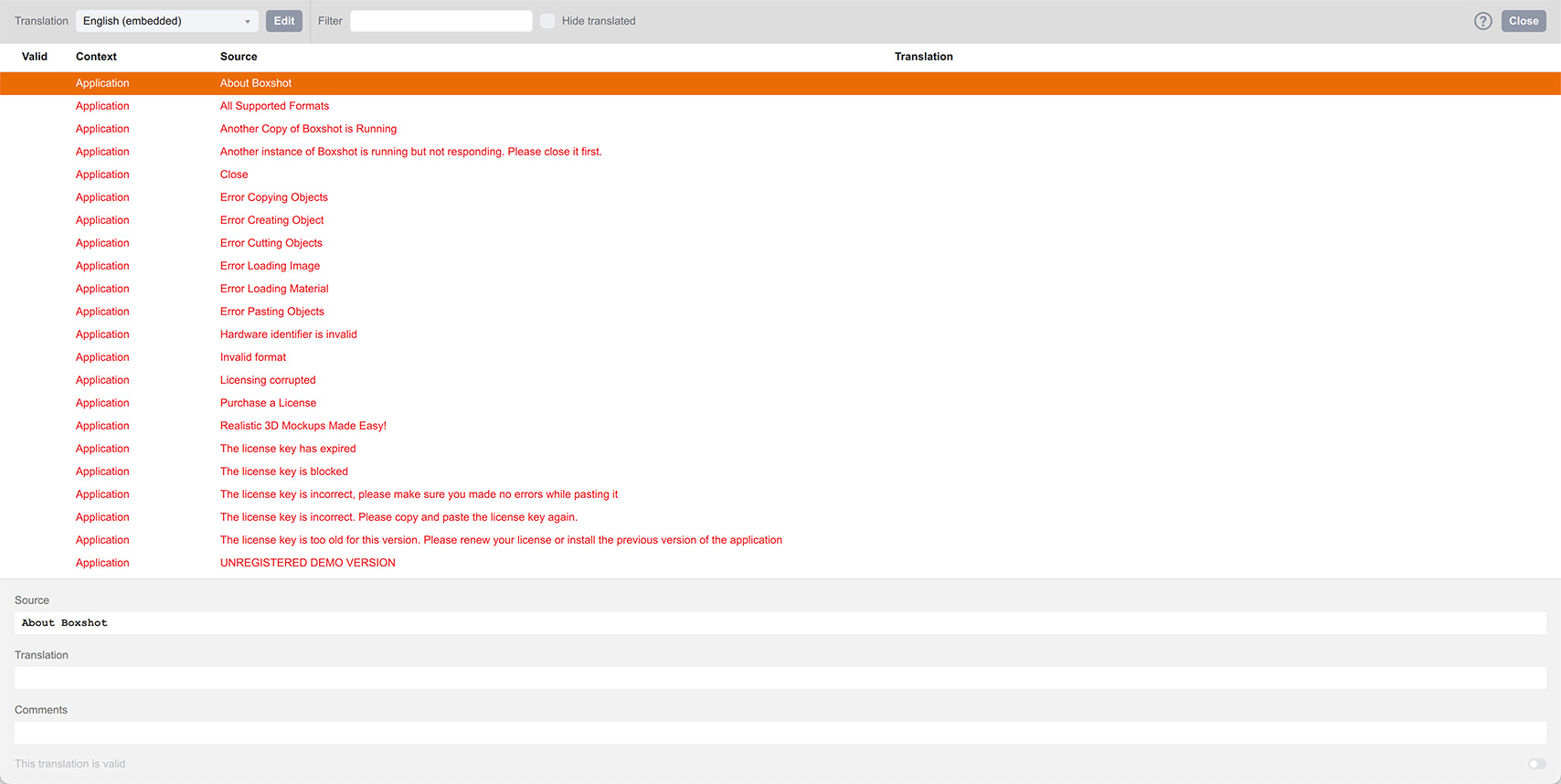
There is a language selection control at the top left corner of the window. The translation itself is displayed below. There are two types of translations in Boxshot:
- Embedded — the translation is built–in to Boxshot and cannot be changed;
- User — the translation is stored in your home directory and can be modified.
Both types of translations are listed in the Help→Language menu and you can switch between them freely.
Creating Custom Translation
Let’s pretend I’m speaking German and want to make a German translation for Boxshot. In order to do so, I need to clone an existing translation and change it to German.
The language of choice is English, but you can actually use any other. Note that non–embedded translations are cloned a different way, see below.
In order to start, select English at the top left corner and click the Edit button nearby. You will get a cloning prompt:
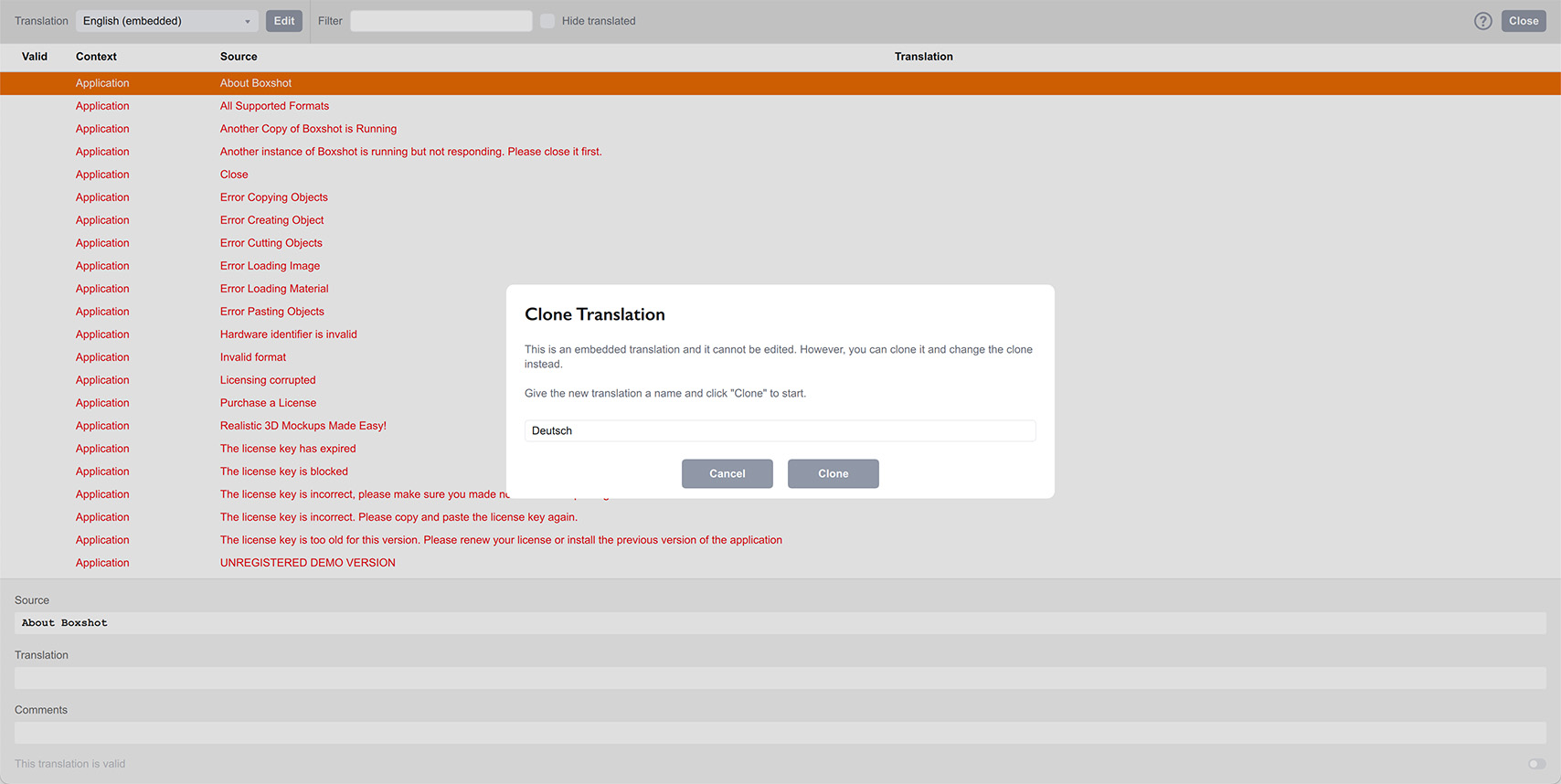
Enter the name of the translation exactly as you want to see it in the menu (Deutsch in my case, or maybe German if you want to keep it in English) and click the Clone button.
Once done, you will get the German translation added and the translation editor switched to the editing mode:
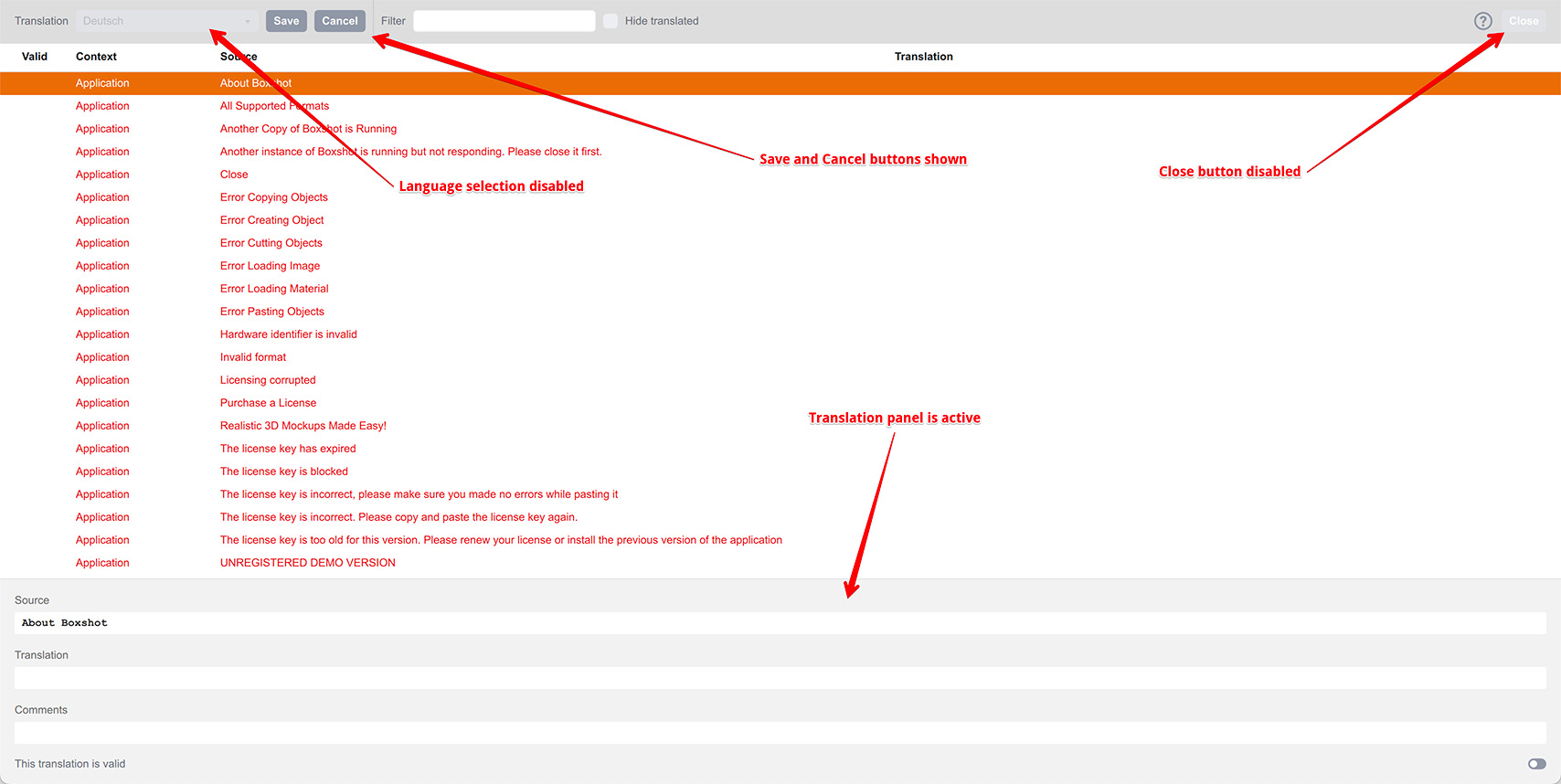
While in the editing mode you can change the currently selected translation the way you want. Once done, you need to press the Save button in the toolbar if you want to keep the changes, or Cancel if you don’t. You can’t switch to another language or leave the translation editor without saving or cancelling the translation.
For every single word or phrase in Boxshot, there is a row in the table in the middle of the translation editor. Each row has:
- Valid — the translation status, see below;
- Context — consider this as a part of the user interface the text appears in. This could be “Main Menu” or “Job Manager” etc;
- Source — the original text for translation (always in English);
- Translation — the translated text.
When you select a row in the table, the panel below displays its details. You get the source and translation fields there and can edit the latter. There is also a Comments field there where you can find a hint about this particular text element.
Finally, there is a This translation is valid checkbox. The translated text will be used by Boxshot only if this box is checked. This way you can keep partial translations for later without affecting the interface.
All the elements without a valid translation are displayed in English.
Translating Something
Let’s translate the very first text element in the list — “About Boxshot”. It has the “Application” context and is actually a title of the About window you see by clicking Help→About in the menu.
Click that row in the table, then click the Translation field in the bottom panel and enter the German version there (I don’t speak German, so sorry if something is wrong there):
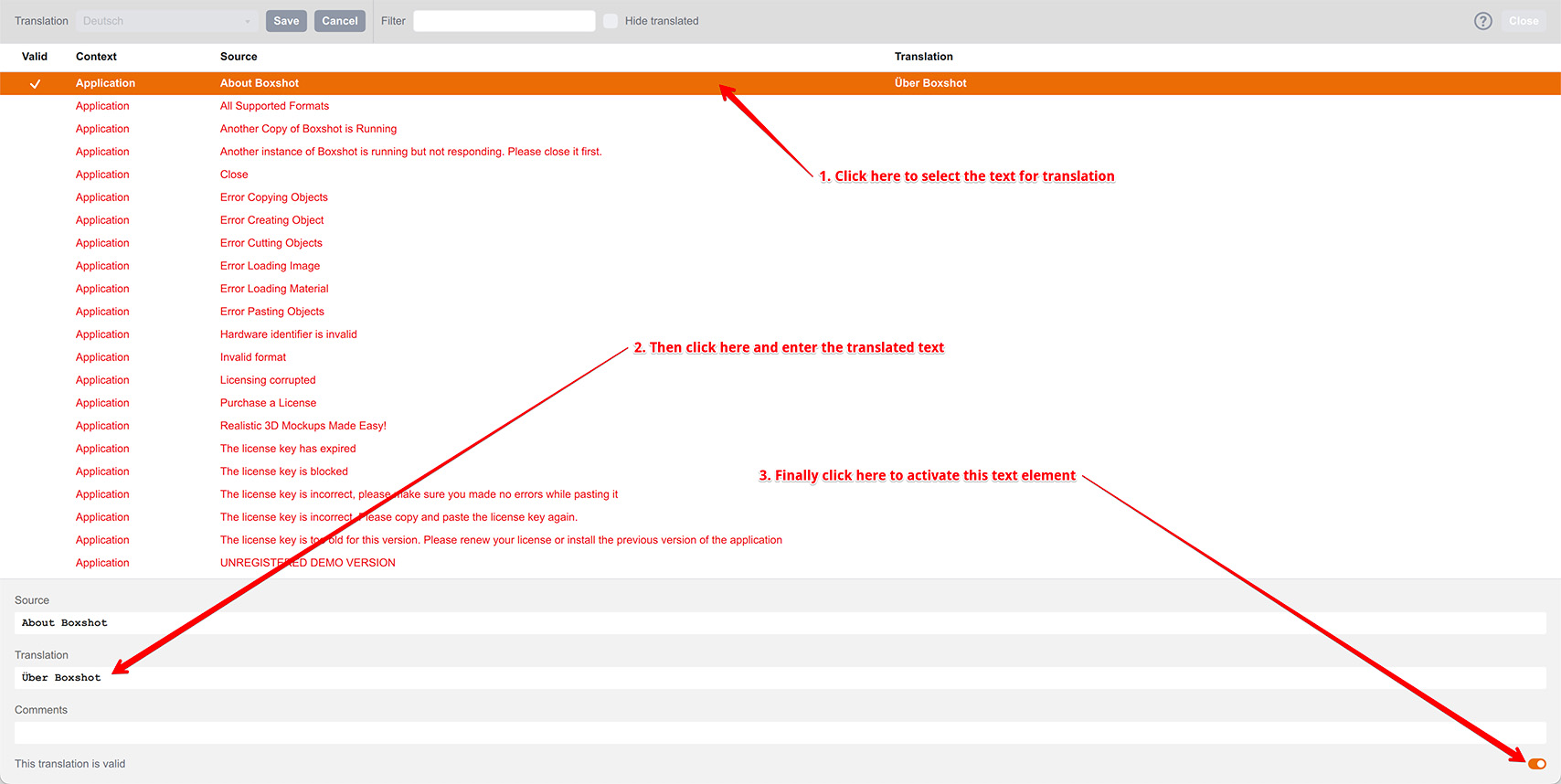
Once the translation is complete, click the Valid checkbox at the bottom. The table will be updated with the check mark in the very first column.
Finally, click the Save button in the toolbar to save the changes to disk. You need to do this just once when you finished translating text elements, there is no need to save after translating every element.
Note, that you need to restart Boxshot in order to see the translation updates you’ve just made.
Formatting and Special Symbols
Most of the text elements in Boxshot are pretty simple and consist of one or a few words. However, some messages might be more complex and it is essential to match their structure in the translated text.
Multi–Line Texts
If the source text contains a few lines, even the empty ones, consider doing the same in the translated version. This way the interface looks the same for all users.
HTML Tags
Some of the text elements contain HTML markup with tags and attributes. Make sure you keep those and translate only the readable text around.
Special Symbols
Finally, you may find symbols like %1, %2 etc in the texts. These are placeholders — text elements that are later replaced with something else. Say in the Rendering section you might find an element %1 passes which tells the user how many passes are done by the renderer. The %1 text will be replaced with a number, so it is essential to keep that symbol somewhere in the translated text. It might change its position depending on the language specific, but it must be there.
Managing Translations
There is nothing you can do with the embedded translations, except for cloning them. However, user translations are under your full control and you can manage them by selecting them in the top left field and then right–clicking the translation name. The popup menu will appear:
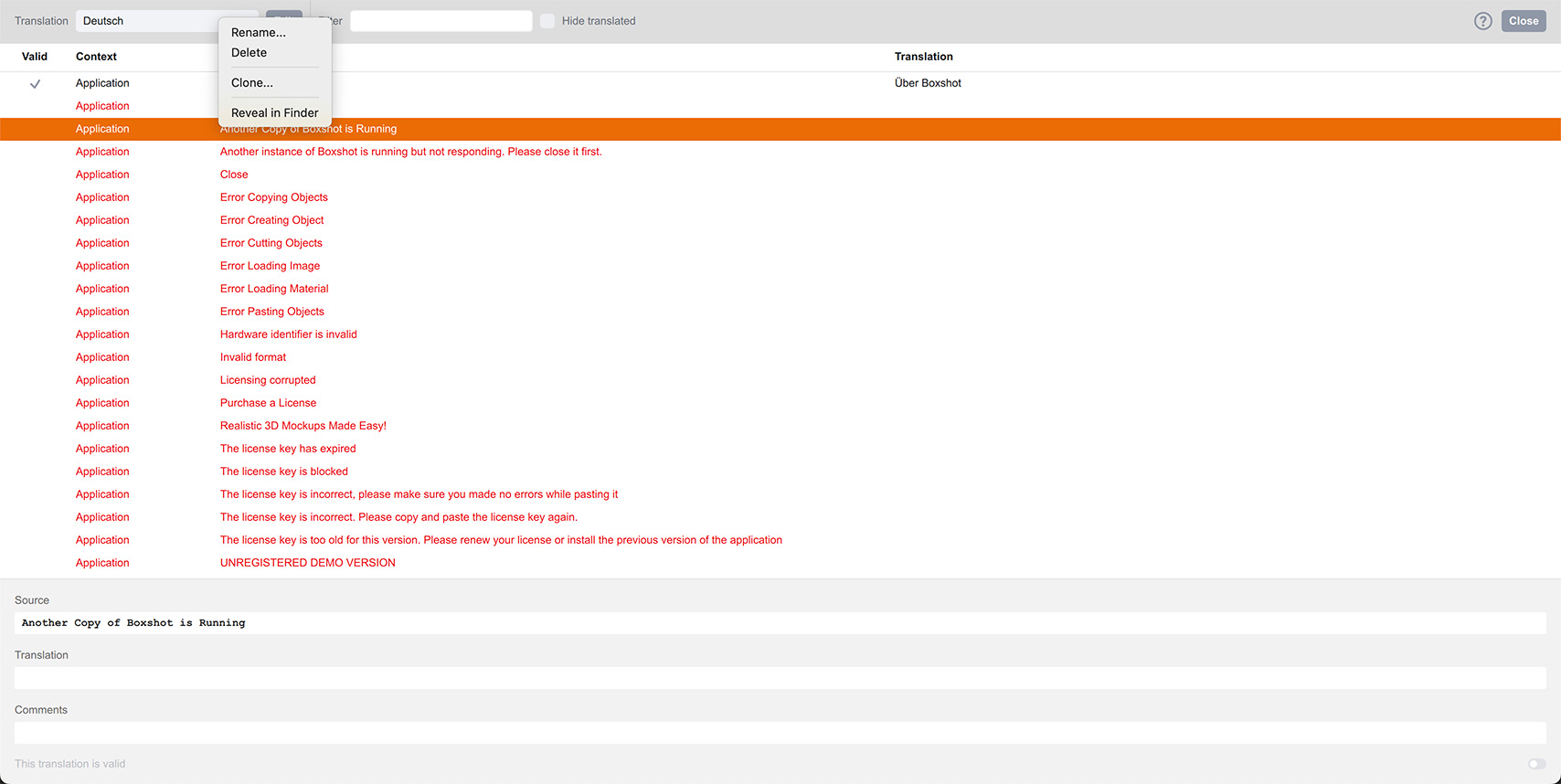
Here is the list of the menu items:
- Rename… — rename the translation;
- Delete — delete the translation;
- Clone… — make a copy of this translation to edit it further;
- Merge… — lets you select another translation file and import it into the current translation;
- Reveal in Finder/Explorer — show the location of the translation file on your disk.
The management options are pretty simple and obvious.
Sharing Translations
Once the translation is (partially) done you might think it is worth sharing it with someone (or us). Use the reveal function to locate the file and then simply send that file to someone. They then can put that file into the same folder on their computer and get the interface translated the same way or maybe use the Merge option and update their translation with yours.
The Merge tool takes the currently loaded translation and imports another translation into it from a file. If the text is translated in that file, it is imported into your translation, then you can review and save the changes. This way you can translate the interface in parts and merge the changes once done.
If you think that your translation is good for a wider audience, feel free to send it to us so we can embed it into Boxshot in one of the next updates.
More Tutorials
Rendering
- Realistic Rendering — improving scenes visual appearance;
- Lighting — control environment and directional lighting;
- Saturated Reflection — make "rich" colorful reflections;
- Floor Reflection — reflecting scene objects in the floor;
- Job Manager — rendering jobs later;
- GPU Rendering — rendering scenes faster on GPU;
- Rendering Time and Quality — getting more control on rendering;
- Simple and Realistic Lighting — speeding up scene rendering.
Materials
- Texture Slots — how to use texture slots in Boxshot;
- Glass Materials — how to make semi–transparent objects look attractive;
- UV–Spot — how to make a UV–spot effect easily;
- Foil Effect — how to add foil–finishing to your shapes;
- Bump — adding relief to your materials;
- Copying Materials — how to copy materials to other shapes;
- Custom Materials — extend the materials library with your own ones;
- Semi–Transparent Labels — making semi–transparent and partial labels;
- Boxshot Materials — more details about Boxshot materials.
Features
- Decals — applying decals and configuring them;
- Bump Decals — applying bump where it is needed;
- Depth Of Field — adding more realism to your renderings;
- Tools — read more about Boxshot tools;
- Managing Images — how to manage image files used by Boxshot projects;
- Shapes Instances — creating lightweight copies of other shapes;
- Model Editor — edit embedded models in many ways;
- Shrink Wrap — heat–shrink film simulation for objects wrapping;
- Physics Simulation — applying gravity to your scene;
- Palletize — arrange scene objects for the pallet;
- Snapshots — save scene state to re–use it later;
- Translation — teach Boxshot to speak your language;
- Vector Artwork — how to maintain the quality of vector artwork.
Shapes
- Lathe Objects — making symmetrical objects using revolving curves;
- Loft Objects — making custom objects with 2D cross–sections;
- 3D Text — making 3D text objects in Boxshot;
- Extruded Objects — how to make thick 3D object of your flat 2D curve;
- Conical Labels — making conical labels with distorted artwork;
- Dieline Box — a very realistic dieline–based box;
- Custom Shapes — adding custom shapes to the left panel;
- Third Party Shapes — importing third party shapes to Boxshot.