Saturated Reflection
By default Boxshot processes reflection as it is a foil placed on top of the diffuse material. Every ray that hits it gets reflected. This works just fine for foil simulation and metallic surfaces, but sometimes you might need it a different way, so here comes the saturated reflection effect.
Test Scene
Drag a sphere into the new project to get something like this:
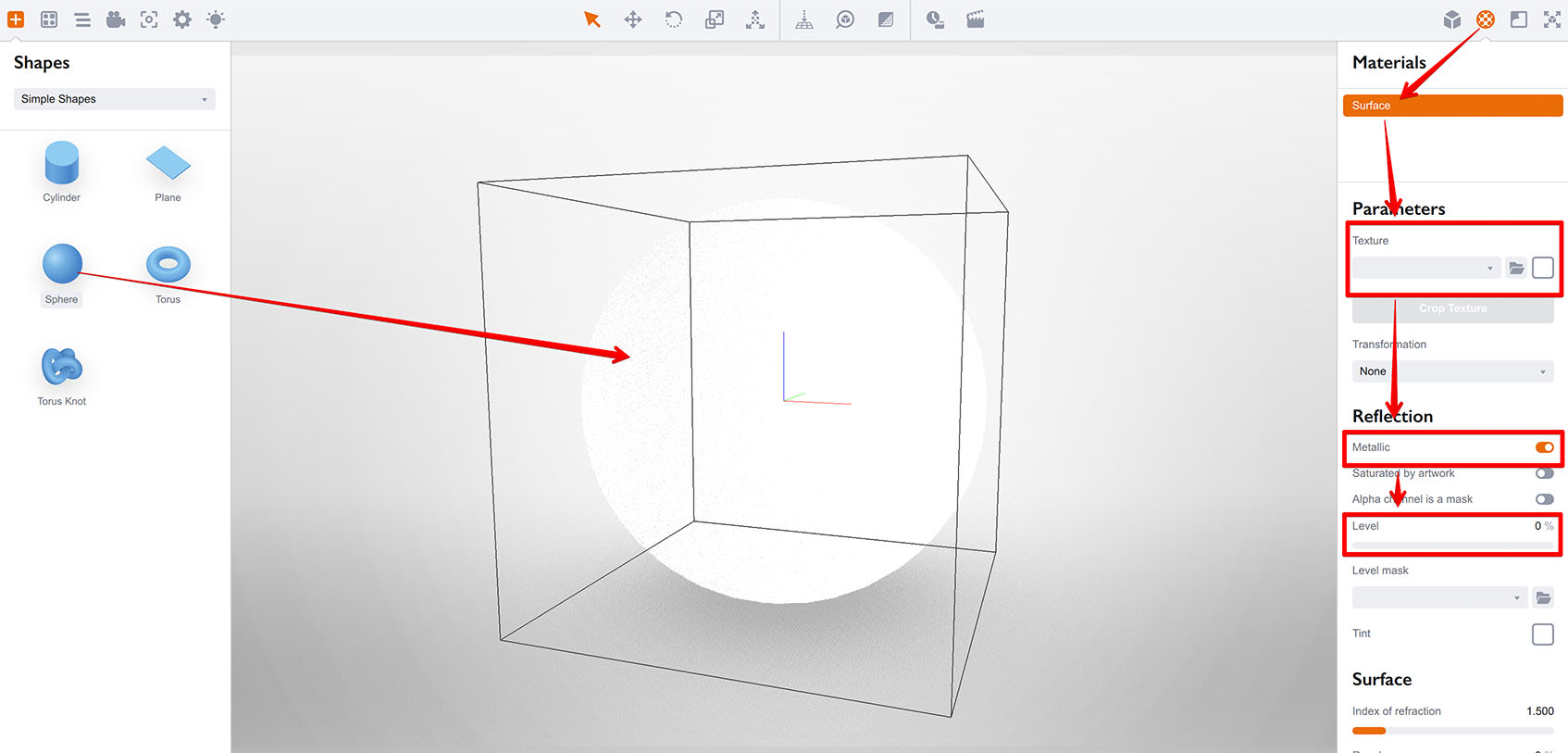
Then apply a colorful diffuse texture, so you can easily spot the difference later:
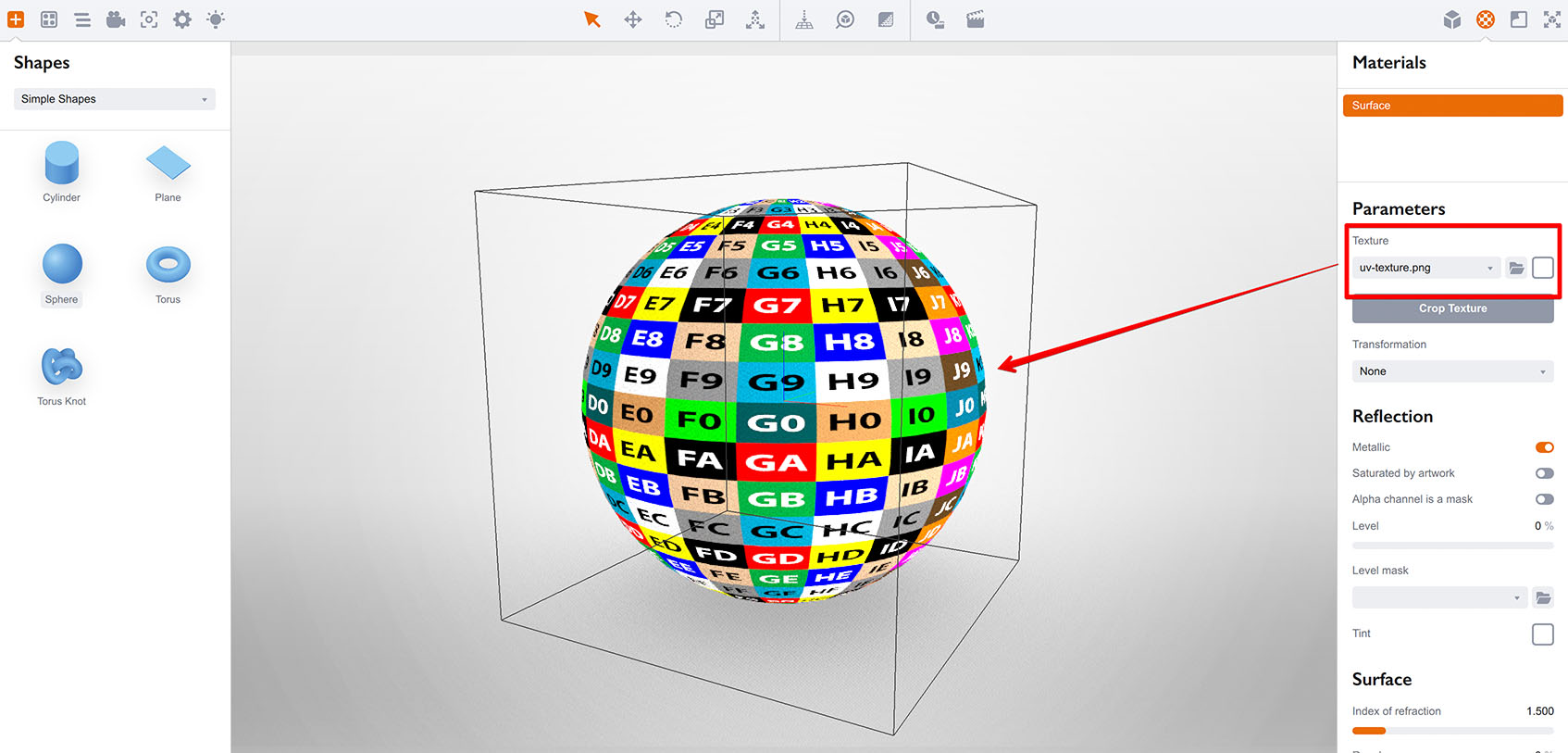
Finally, drag the Reflection level slider to 50%, so the ball starts reflecting:
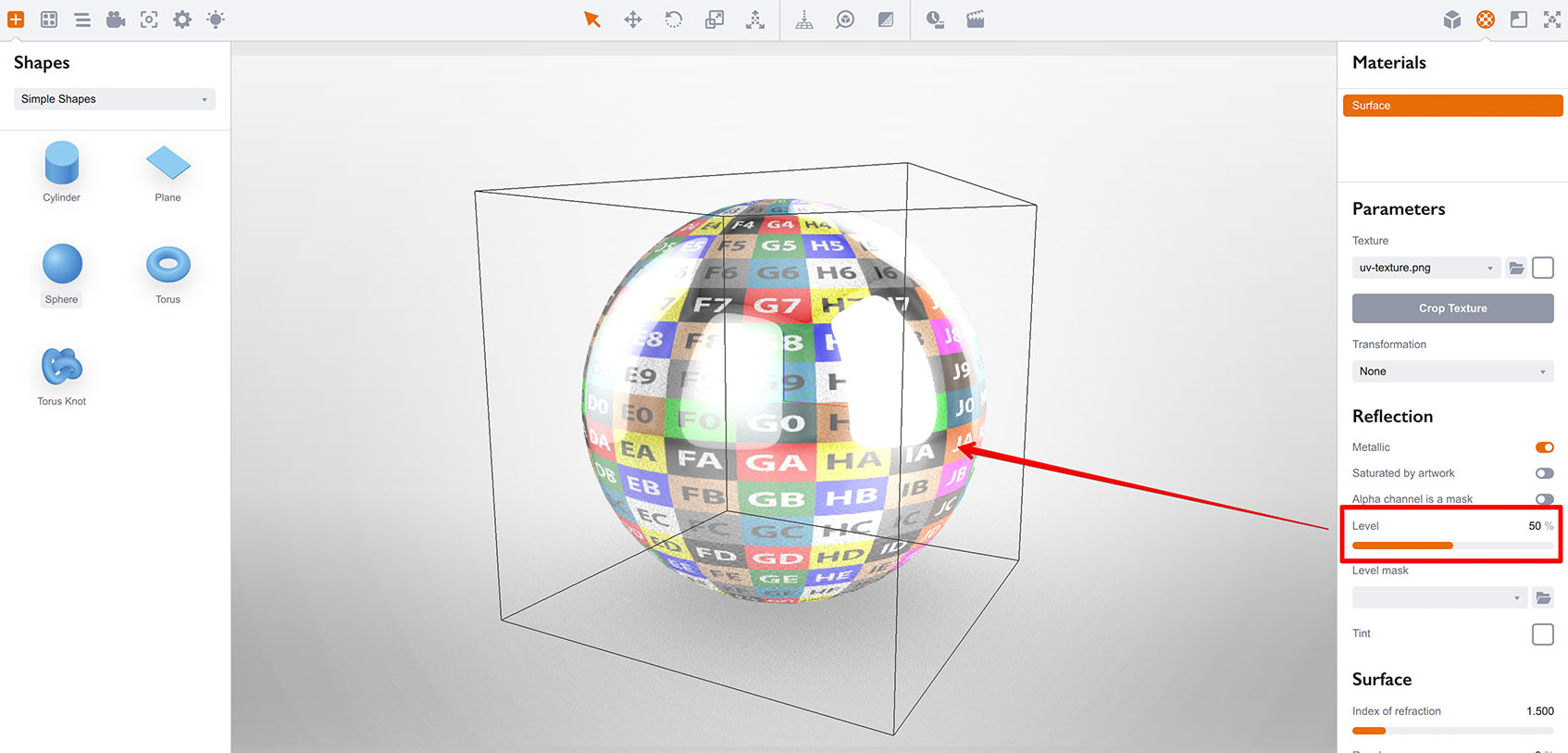
Great, now you can see that while you move the reflection slider, the metallic reflection replaces the diffuse texture. You’re slowly getting a metallic ball without any texture. If you apply a reflection mask now, you get foil effect, but what if we want the reflection to take diffuse texture into account?
Enabling Saturation
Check the Saturated by artwork box and see the difference:
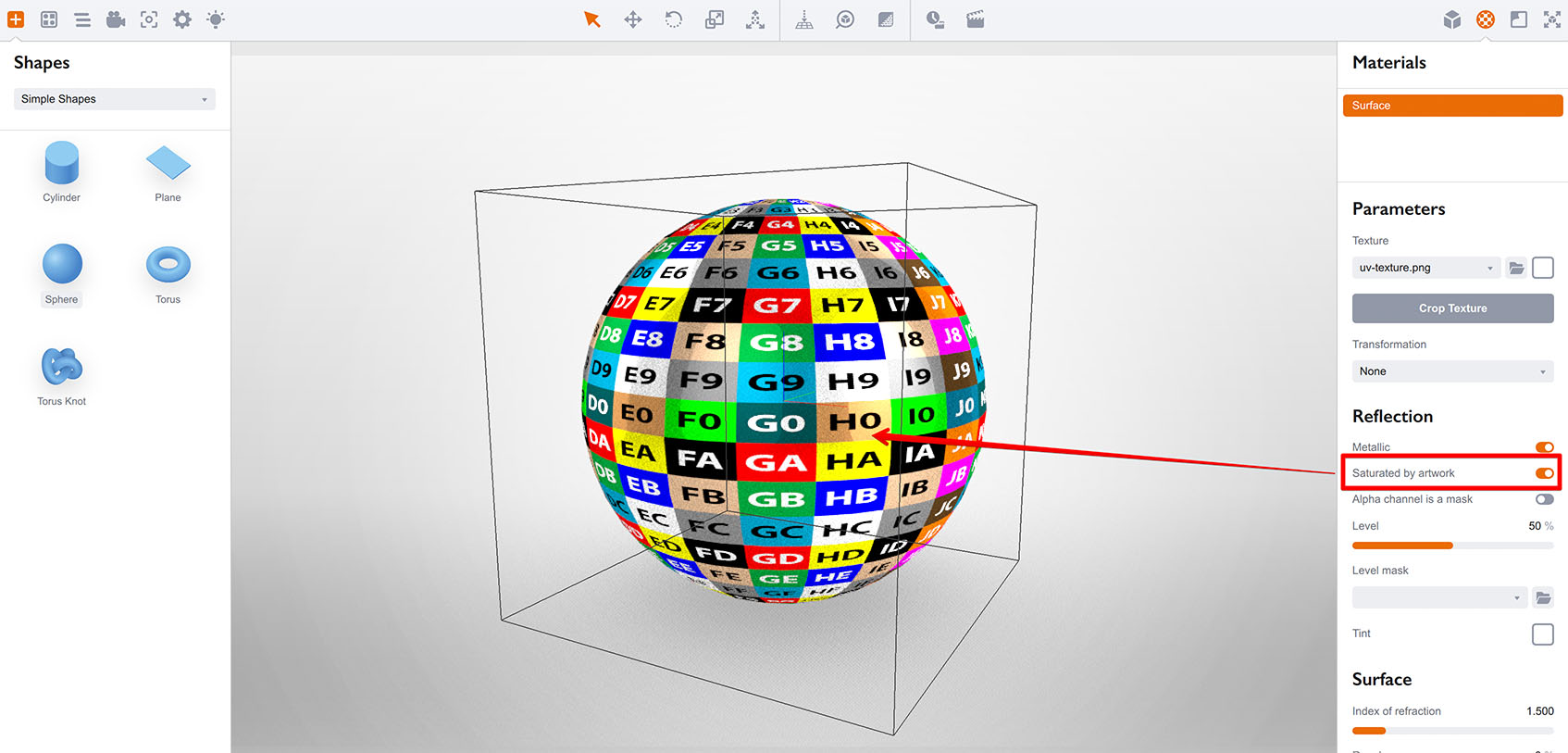
You see that the ball still reflects, but it now reflects with the colors of the diffuse texture. Let’s set reflection level to 100%:
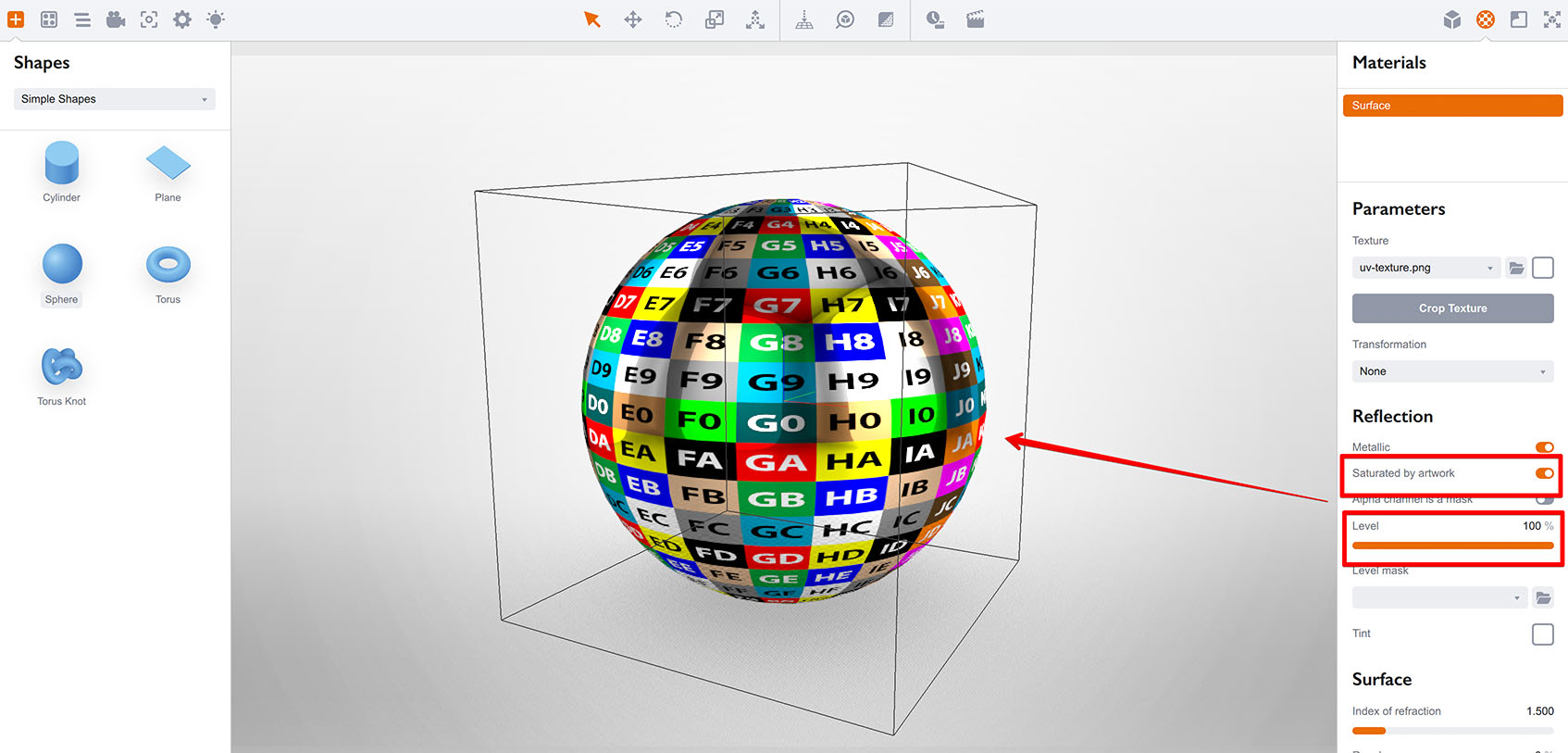
We’ve got a reflective metallic textured ball, great. Now switch the saturated reflection off to see the difference:
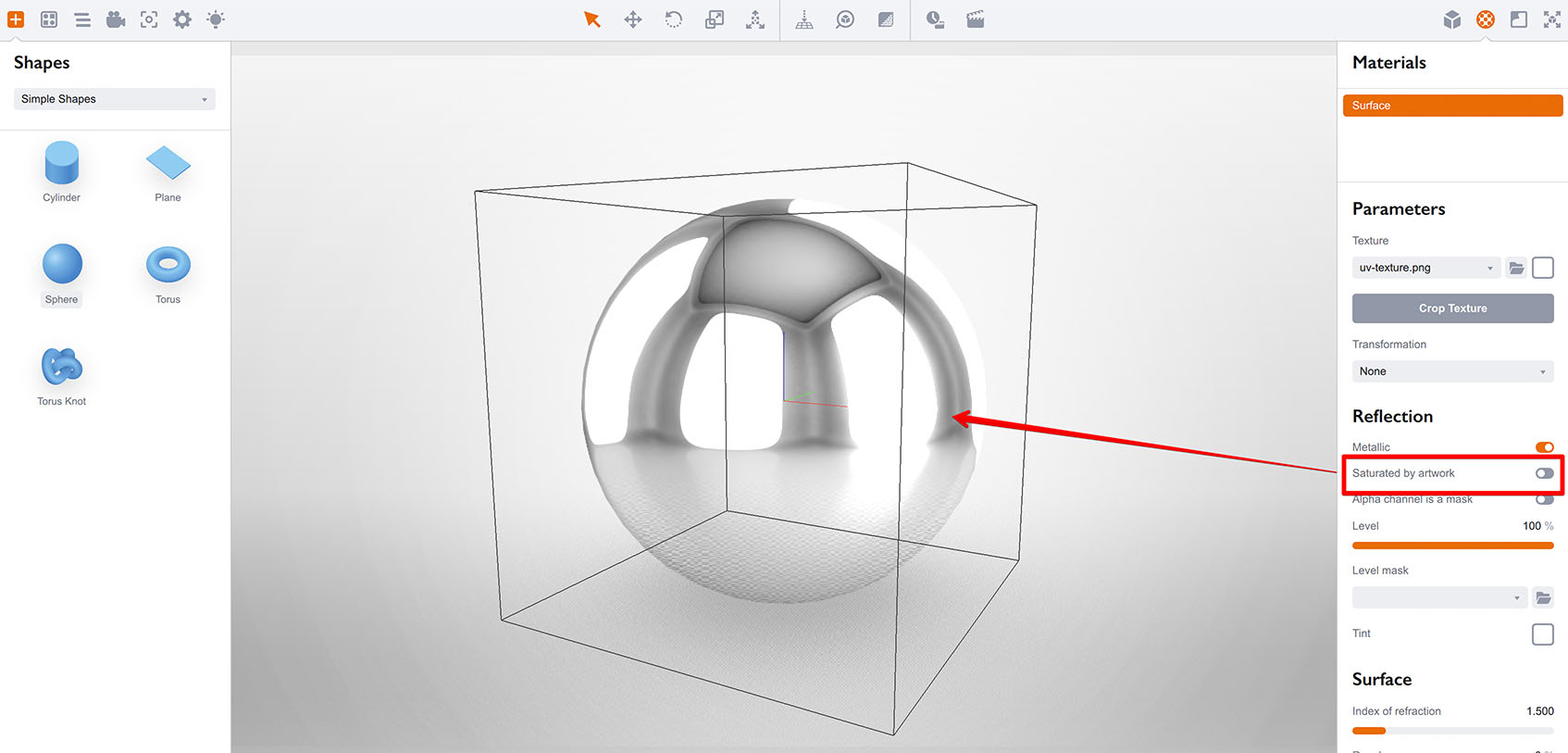
Now it is a simple metallic sphere, all the rays are reflected and the artwork is not visible.
How it Works?
Basically, non–saturated reflection acts like a foil placed above the artwork. Here is a sketch:
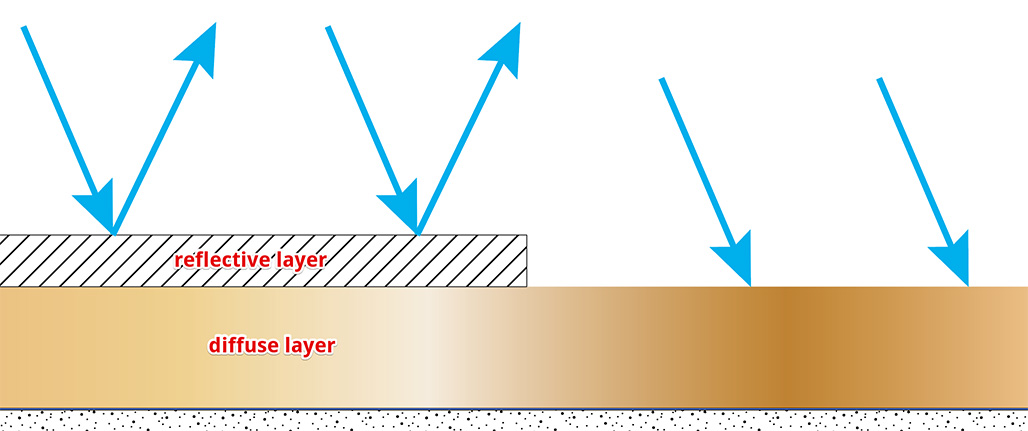
You see that reflective layer placed above the texture reflects rays before they catch the color. All the rays at the left gets reflected intact, while the right rays get diffuse color, but don’t get reflected and you see that part matte.
Here’s what happens when you enable saturated reflection:
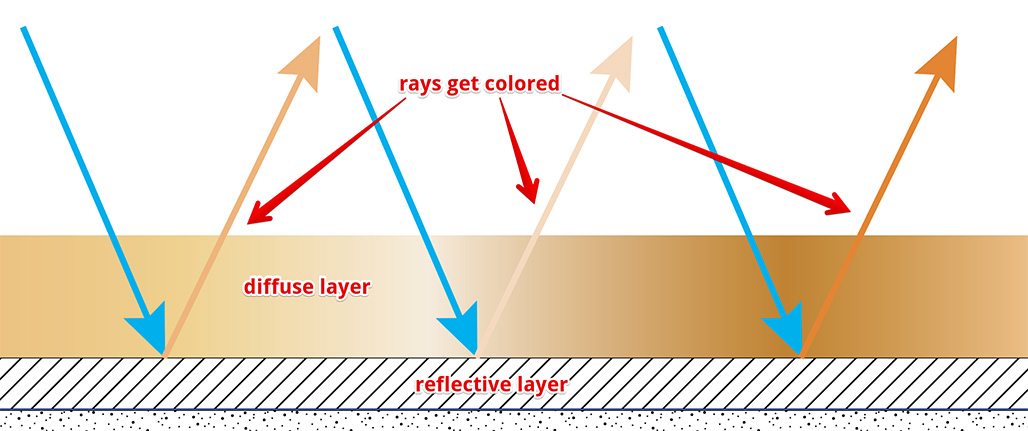
This time reflective layer is below the diffuse one, so rays have to pass through the diffuse part and then back. That’s where they get colored and that’s why you see the reflection saturated by the artwork.
Summary
So the option is quite simple: if you need a clear foil or metallic effect, just leave everything as is. If you want rich colorful reflections, enable the saturated option. For more flexible control of the reflection, consider using reflection masks.
More Tutorials
Rendering
- Realistic Rendering — improving scenes visual appearance;
- Lighting — control environment and directional lighting;
- Saturated Reflection — make "rich" colorful reflections;
- Floor Reflection — reflecting scene objects in the floor;
- Job Manager — rendering jobs later;
- GPU Rendering — rendering scenes faster on GPU;
- Rendering Time and Quality — getting more control on rendering;
- Simple and Realistic Lighting — speeding up scene rendering.
Materials
- Texture Slots — how to use texture slots in Boxshot;
- Glass Materials — how to make semi–transparent objects look attractive;
- UV–Spot — how to make a UV–spot effect easily;
- Foil Effect — how to add foil–finishing to your shapes;
- Bump — adding relief to your materials;
- Copying Materials — how to copy materials to other shapes;
- Custom Materials — extend the materials library with your own ones;
- Semi–Transparent Labels — making semi–transparent and partial labels;
- Boxshot Materials — more details about Boxshot materials.
Features
- Decals — applying decals and configuring them;
- Bump Decals — applying bump where it is needed;
- Depth Of Field — adding more realism to your renderings;
- Tools — read more about Boxshot tools;
- Managing Images — how to manage image files used by Boxshot projects;
- Shapes Instances — creating lightweight copies of other shapes;
- Model Editor — edit embedded models in many ways;
- Shrink Wrap — heat–shrink film simulation for objects wrapping;
- Physics Simulation — applying gravity to your scene;
- Palletize — arrange scene objects for the pallet;
- Snapshots — save scene state to re–use it later;
- Translation — teach Boxshot to speak your language;
- Vector Artwork — how to maintain the quality of vector artwork.
Shapes
- Lathe Objects — making symmetrical objects using revolving curves;
- Loft Objects — making custom objects with 2D cross–sections;
- 3D Text — making 3D text objects in Boxshot;
- Extruded Objects — how to make thick 3D object of your flat 2D curve;
- Conical Labels — making conical labels with distorted artwork;
- Dieline Box — a very realistic dieline–based box;
- Custom Shapes — adding custom shapes to the left panel;
- Third Party Shapes — importing third party shapes to Boxshot.