Quiet Zone
Barcodes are scanned automatically by computers which needs to recognize that the thing in front of the camera is really a barcode. There are two types of barcode scanners exist: laser– and camera– based. The former runs a laser beam and reads the reflected light back, the latter get a video of the surface and try to analyze it to find a barcode there.
The common thing for both is that they need the barcode to stand out of the other artwork, so they can actually detect it. The quiet zone helps to ensure that the barcode does not overlap the artwork around it.
So What is the Quiet Zone?
Quiet Zone is the artwork–free space around the barcode. This space contains no graphics and has the same color as the barcode background, usually white if the barcode is black. Sometimes it is black if the barcode is inverted and displayed with white, but the main idea is that it must be a flat solid–color surface, contrast to the barcode itself. Here is an example of the quiet zone in a real–life barcodes:
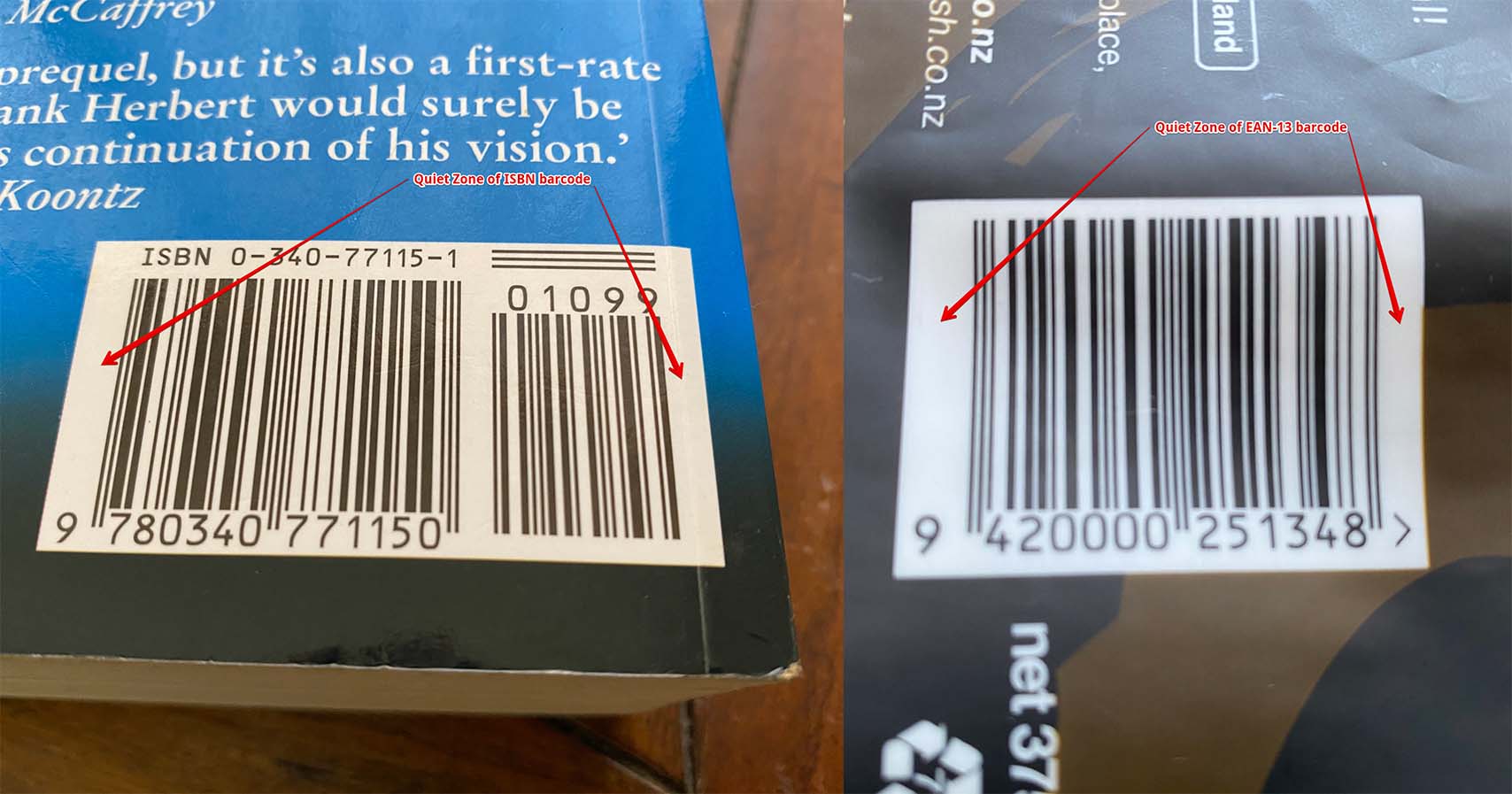
For 1D barcodes like EAN, UPC, ISBN, Code–128 and others, the quiet zone must be on the left and right sides of the bars, as the barcodes are scanned this way. For 2D barcodes, like QR Codes, AZtec etc, the quiet zone must go around the barcodes, including its top and bottom sides.
Light Margin Indicator
Say we designed EAN–13 barcode artwork this way:
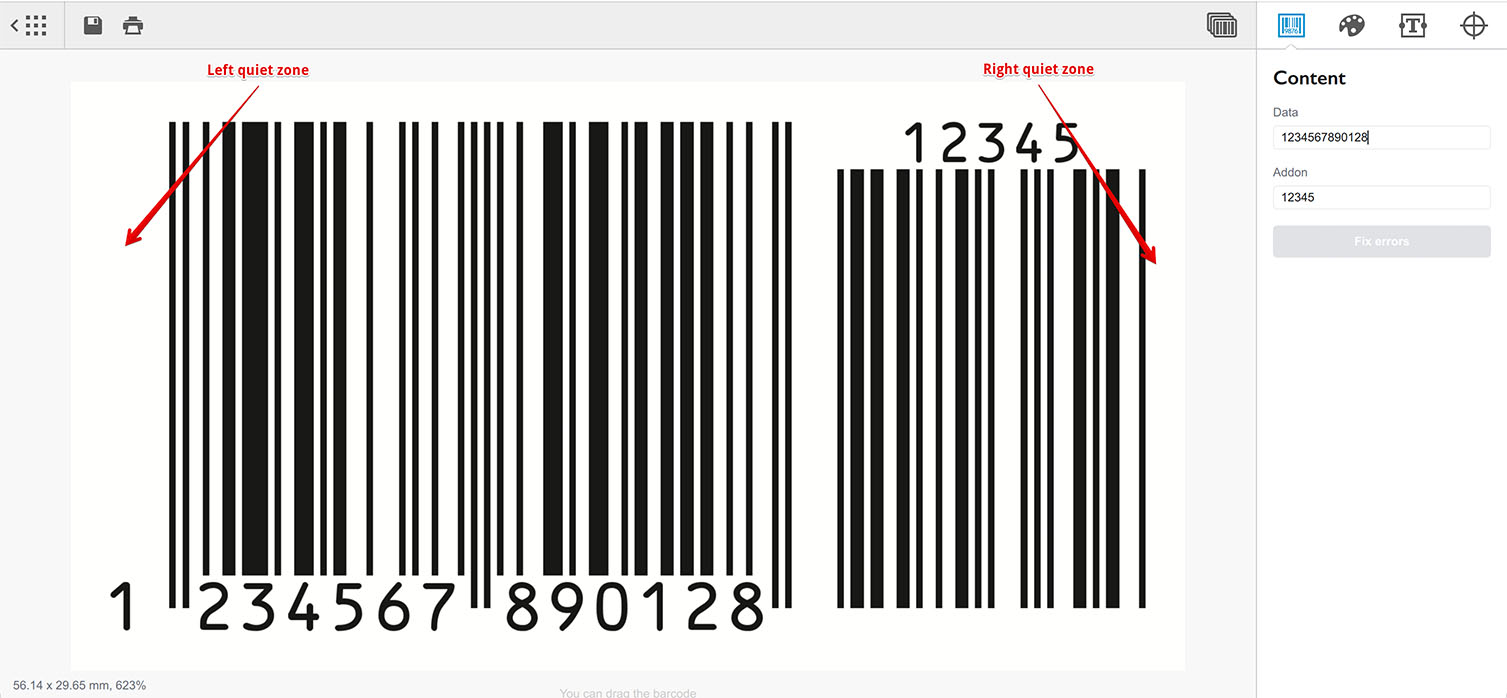
We have quiet zones on both left and right sides of the barcode, so everything should be fine. However, as there is no other artwork on the right of the barcode, another designer may place it too close to other design element, ignoring the quiet area we have on the right:
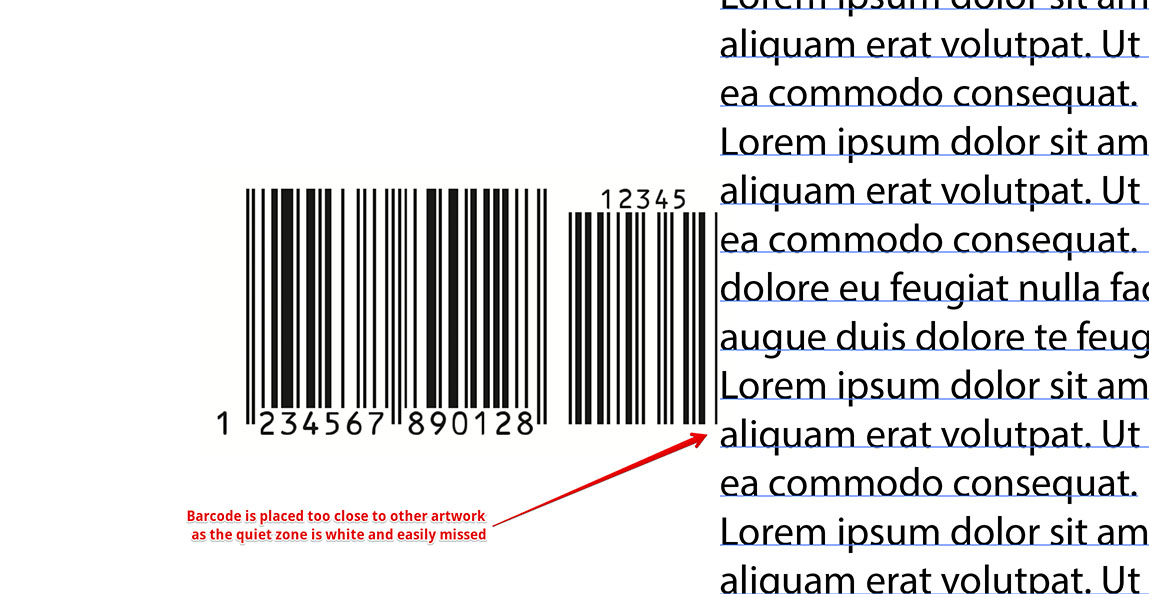
In order to avoid such errors, the light margin indicator is used. Light margin indicator is a ">" symbol added to the right of the barcode to ensure that the quiet zone is kept intact:
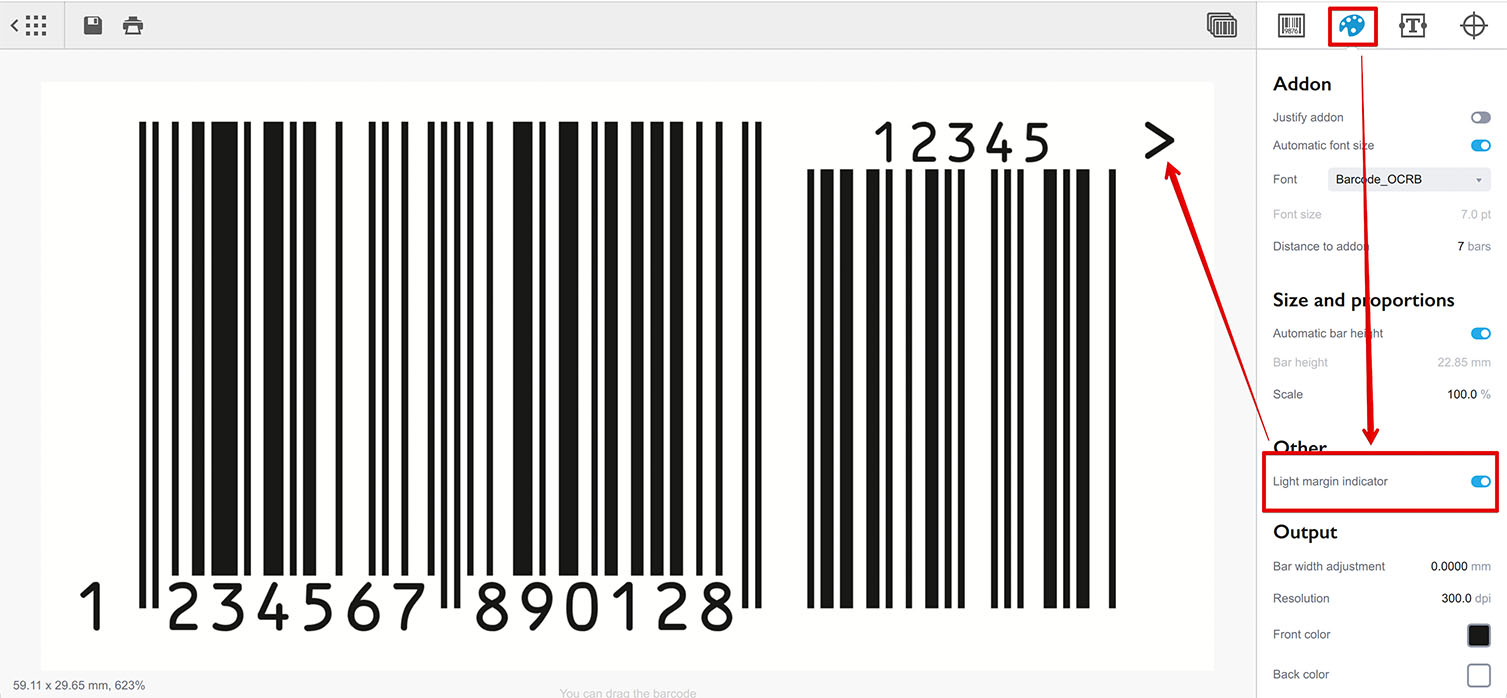
This way if we add the barcode to some other complex artwork, the light margin indicator will remind us that we need to keep the quiet zone free of any other artwork:
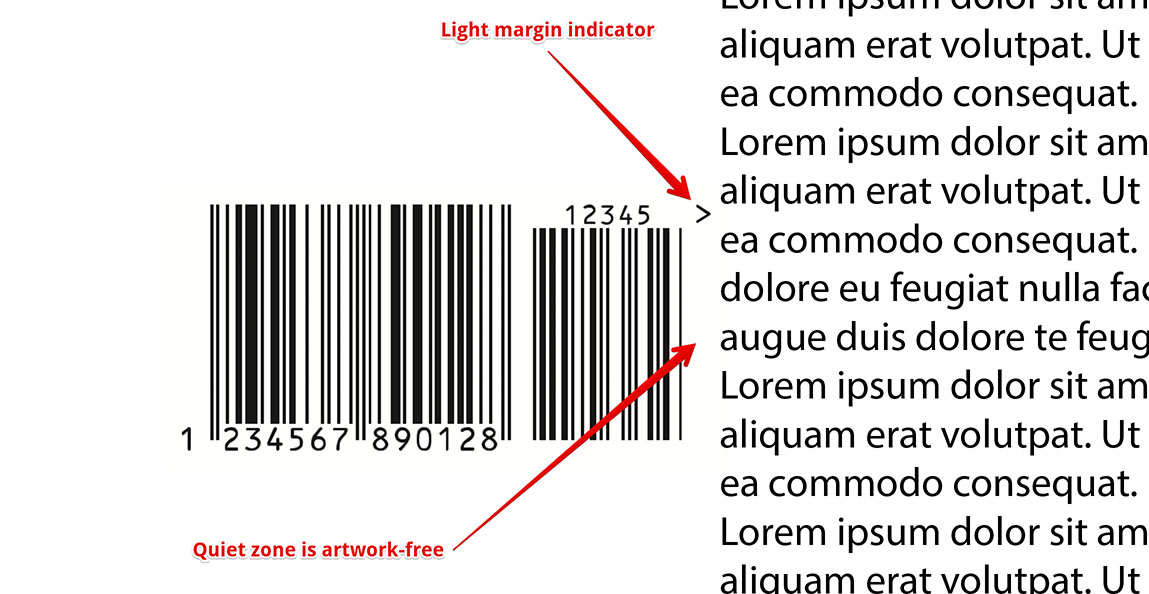
Now the quiet zone on the right is artwork–free as there is a light margin indicator there.
Light Margin Indicator Usage
You don’t always need light margin indicators. For instance, UPC–A barcodes are designed to have their first and last digits on the left and right sides of the barcode, so they effectively become light margin indicators.
EAN–13 barcode we used above has its first digit displayed on the left of the barcode, so the left quiet zone is automatically “protected” and will hardly get any artwork there.
Some other barcodes (like EAN–8) don’t have digits outside of the barcode, so light margin indicators are added to both left and right sides of the bars:
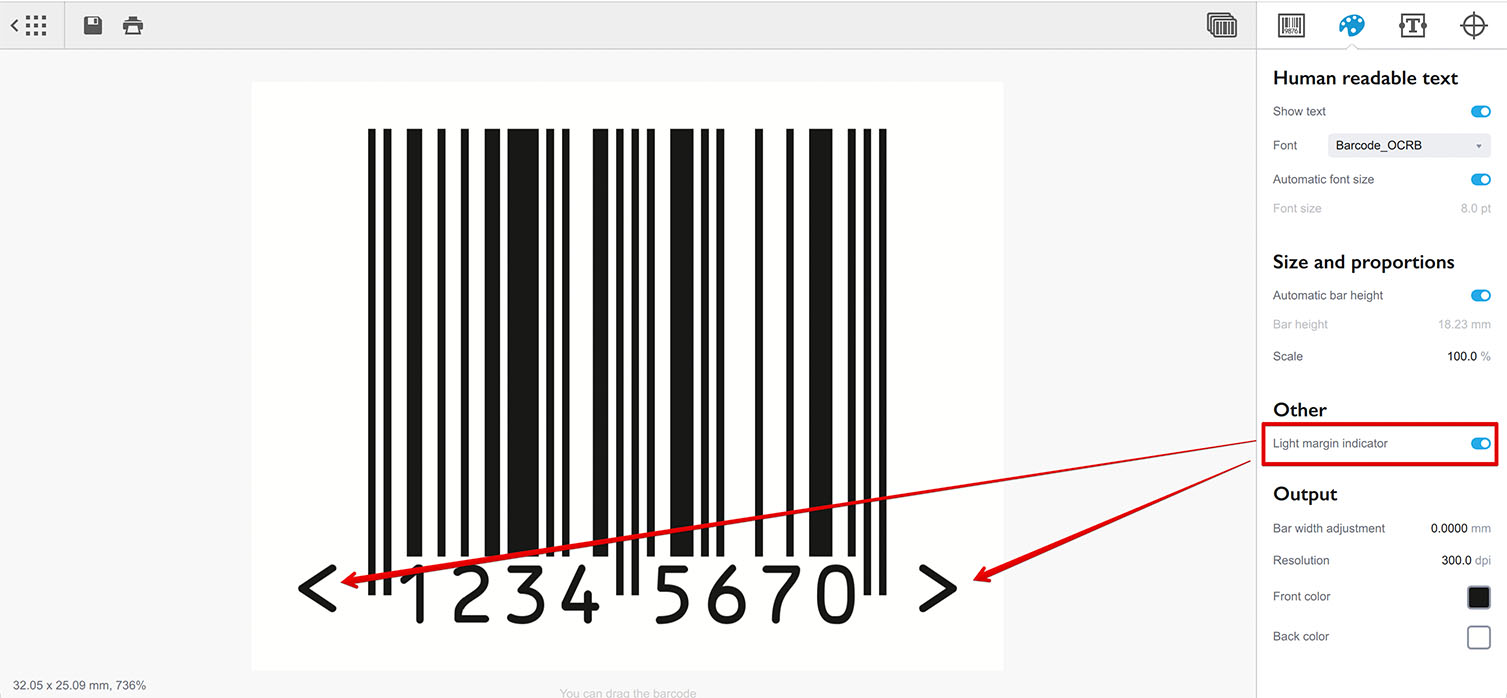
Yes, the left light margin indicator is displayed with the opposite sign: "<".
Quiet Zone Size
The next question is obviously: how much space to reserve for a quiet zone? The answer depends on the barcode symbology, as standards define exact numbers for each of them. For instance, EAN–13 standard defines left quiet zone as 3.63mm and right quiet zone as 2.31mm.
Check your barcode symbology specification for exact size of the quiet zone!
Overall, the rule is simple: the bigger quiet zone you have — the better. This helps ensuring that the scanner have enough clear space to detect the barcode on top of the artwork.
Adjusting Quiet Zone in Barcode
If the barcode you need has a light margin indicator option, like we set above, you should be good to go with just enabling this. The software automatically computes the margins enough for the specific symbology and expands the artwork to include enough free space along with the indicator symbol.
If the barcode doesn’t have the light margin indicator option like most 2D barcodes, the quiet zone can be added using the Margins option of the Marks panel:
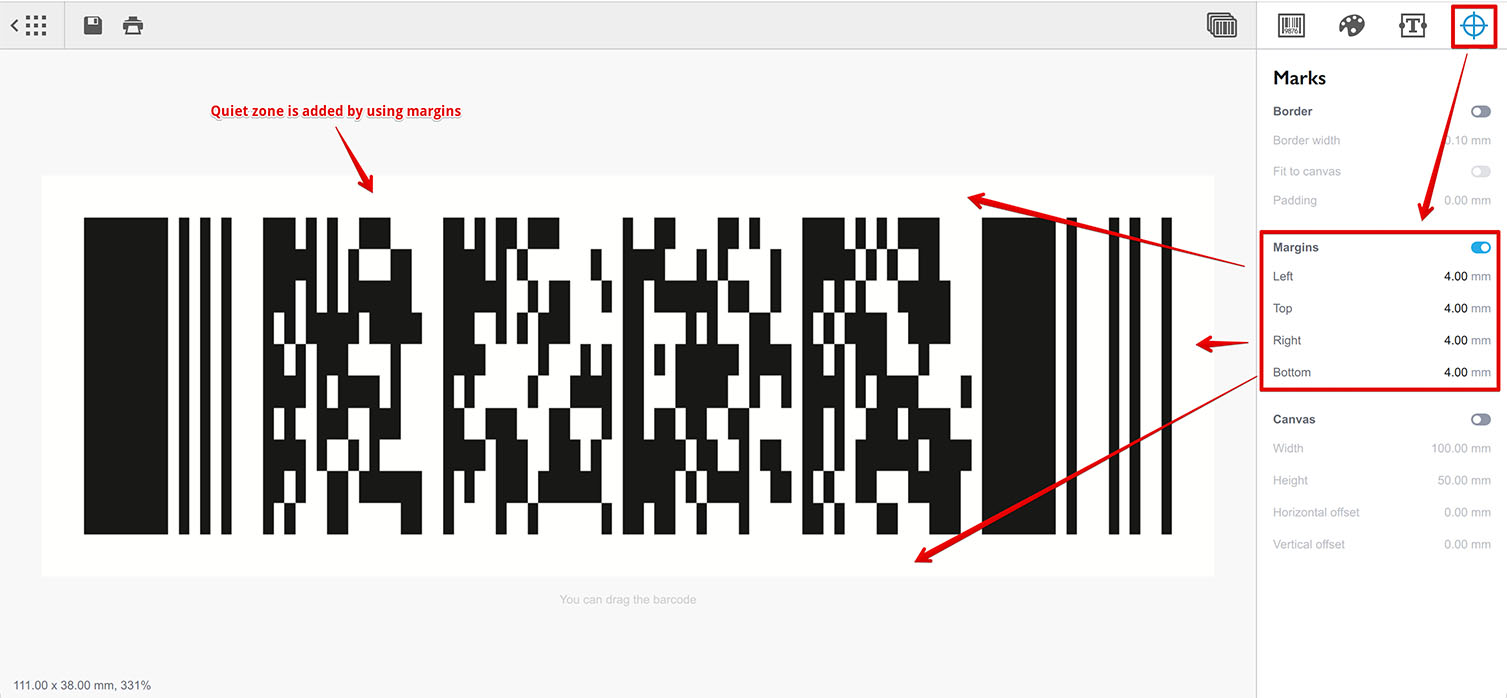
Here we configured a 4mm margin around the barcode to ensure that scanner has enough empty space to detect the barcode. You can add a border or custom text elements to make sure the free space will not be missed when the barcode is used.
More Barcode Tutorials
Installation
- Installation — how to install Barcode generator;
- License Activation — how to activate Barcode software with a license key.
Basics
- User Interface — Barcode user interface explained in details;
- Barcode Management — adding, renaming, cloning and deleting barcodes;
- Importing Barcodes — importing barcode images;
- Custom Texts — adding custom text elements to barcodes;
- Marks Panel — configuring border, margins and canvas of barcodes;
- Bar Width Reduction — adjusting barcodes to compensate for ink spread;
- Quiet Zone — making sure the barcodes can be scanned well.
EAN Barcodes
- Making EAN–13 Barcodes — standard point–of–sale barcodes;
- EAN–13 Calculator — how to compute EAN–13 check digits.
UPC Barcodes
- Making UPC–A Barcodes — learn to make UPC–A barcodes;
- Making UPC–E Barcodes — how to create UPC–E barcodes;
- UPC–A Calculator — compute check digits of UPC–A barcodes.
NDC Barcodes
- NDC Barcodes — learn about NDC barcodes and how to make them;
- NDC Barcode Check Digit Calculator — how to compute NDC check digits.
QR Code
- QR Code — how to make and configure the popular 2D barcodes;
- QR Code with Image — adding custom artwork to QR Code.
Other Barcodes
- ISBN Barcode Generator — how to make ISBN barcodes;
- BC412 Barcode — making barcodes for silicon wafers identification;
Export
- Transparent Barcodes — making barcodes with transparent background;
- PNG Barcodes — exporting barcodes to PNG format;
- Vector Barcodes — exporting barcodes to vector formats;
- Export.js — defining custom file names for exported barcodes.
Automation
- Batch Processing — how to batch–convert text data to barcodes;
- Command Line Processing — command line barcode generation.
Other
- Self–Drawing Barcode — drawing QR codes in browser with just an SVG file;
- Fake Barcodes — need a random barcode as a placeholder?