NDC Barcodes Tutorial
What is NDC Barcode?
NDC barcode is used to encode National Drug Code identifiers. It is based on UPC–A and consists of 12 digits, the first one is always 3 and the last one is control digit. The rest 10 digits in the middle is the National Drug Code identifier.
NDC Identifier Format
The NDC identifier itself consists of 3 segments: labeler code, product code and package code which can be grouped in one of the following ways: 4–4–2, 5–3–2 or 5–4–1 digits.
The first group is a labeler code — the drug manufacturer or distributor. The second group is a product code — which identifies the specific medical product for that labeler. Finally the last group is a package code which defines the type and size of the package.
The 10–digit NDC identifiers are converted to barcodes by adding “3” in the beginning and a check digit at the end. Read more about NDC check digit calculation.
Making NDC Barcodes
To make an NDC barcode, start Barcode generator and select or create a National Drug Code barcode there:
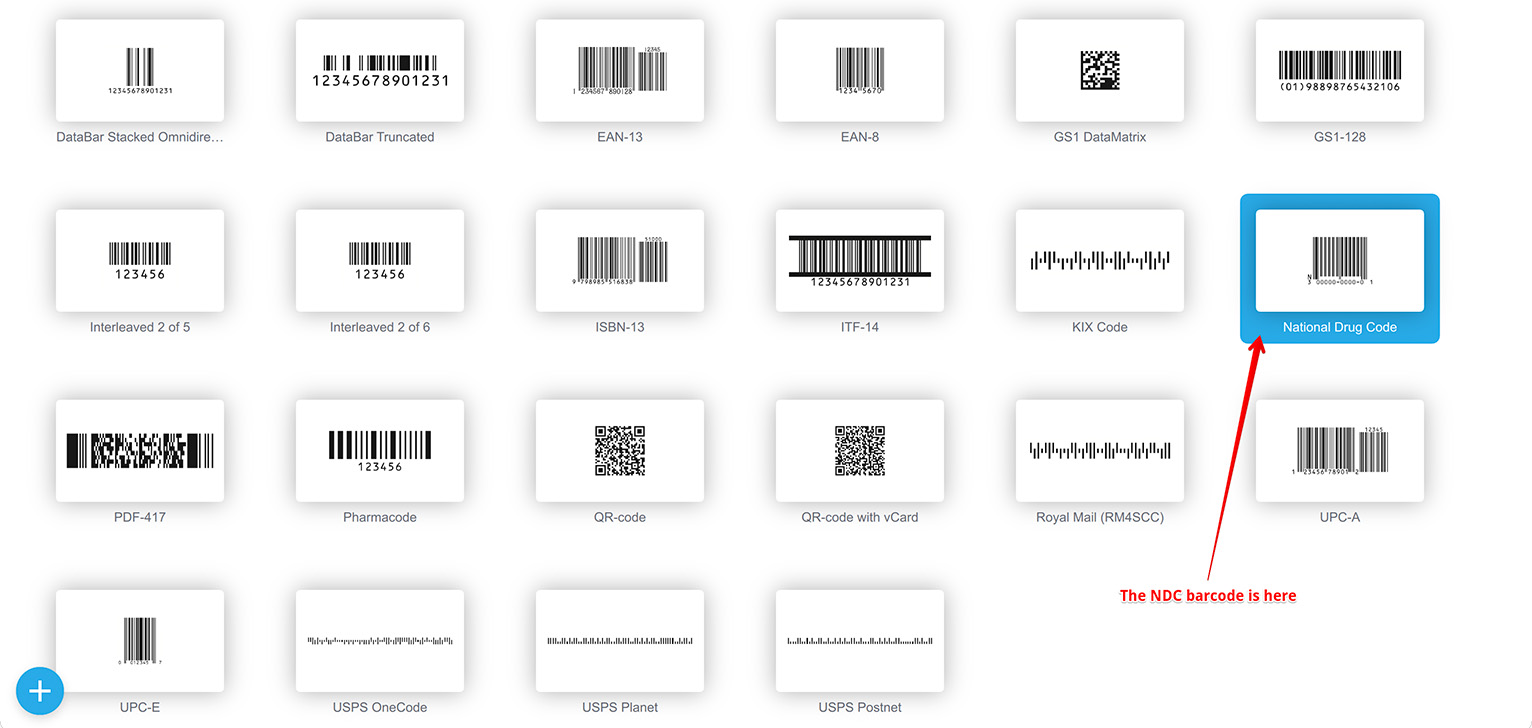
Double–click the barcode to open the editor. You should see the barcode preview and the NDC identifier on the right:
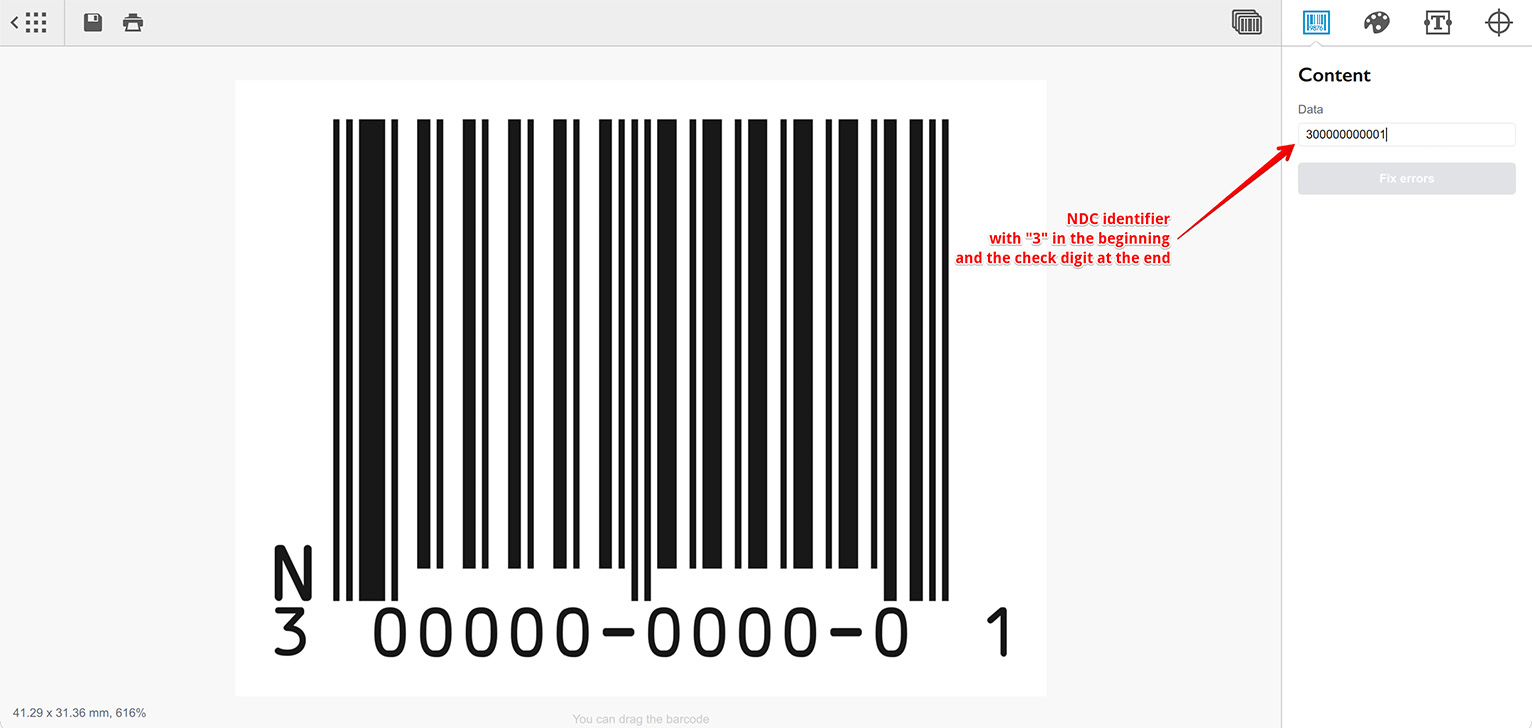
The number on the right has the start digit “3” in the beginning and the check digit at the end as expected for NDC barcode, but you may simply enter your 10–digit NDC identifier right there. Say we have an identifier 1234567890:
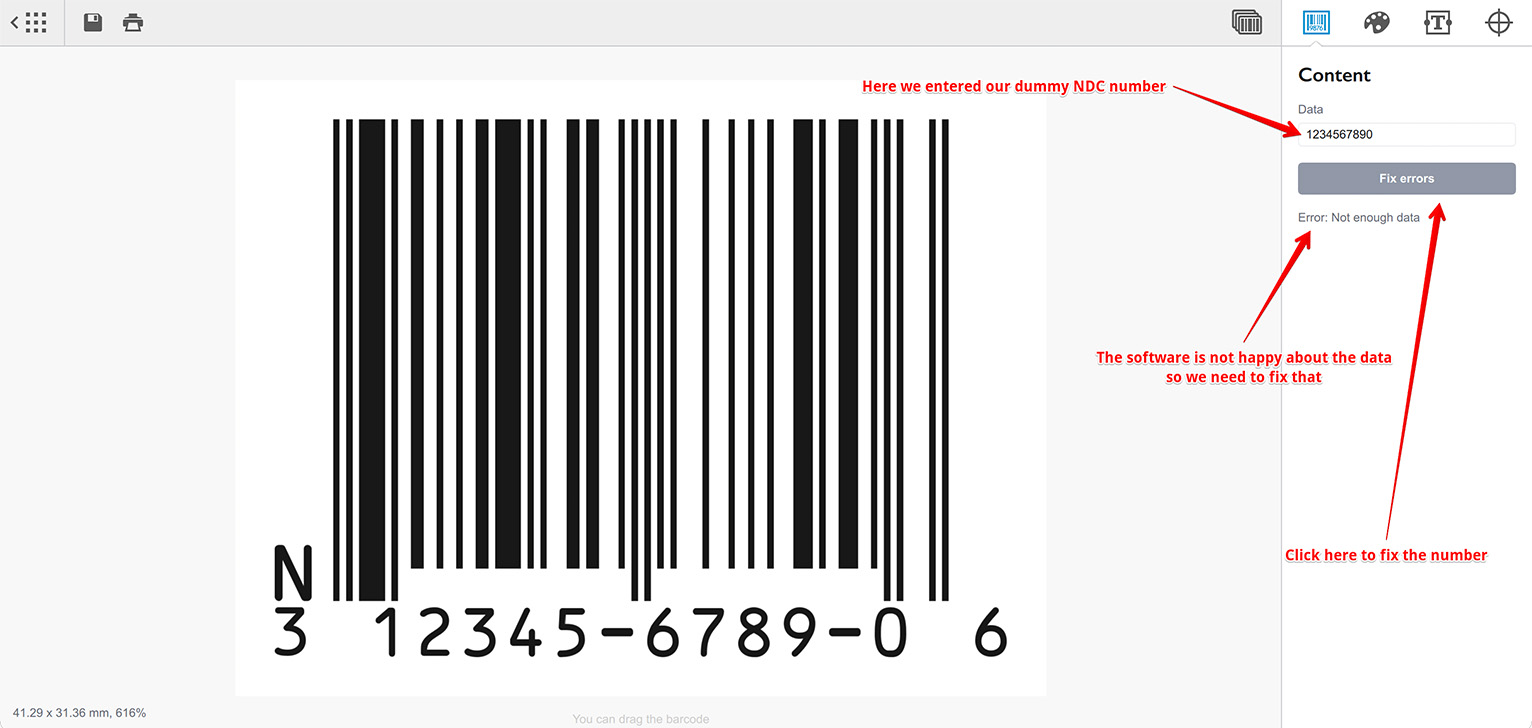
Barcode generator expects a fully–qualified NDC barcode number which starts with “3” and ends with a check digit. Although you can enter that manually, the easier way is to simply click the Fix Errors button, so the software do the job for you:
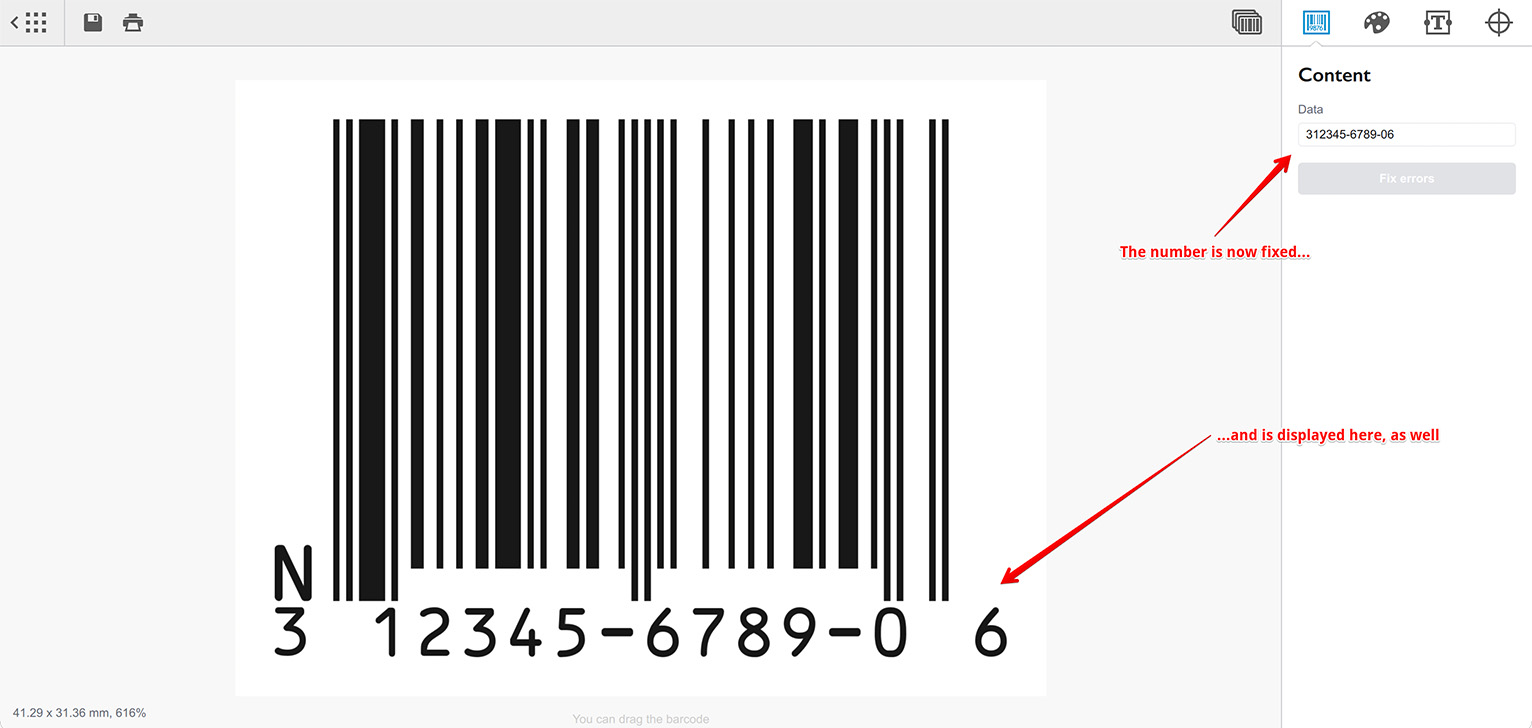
Done. The last thing you might want to do is to change the grouping of the digits to match the format you need.
Switch to the second panel on the right and adjust the Format option:
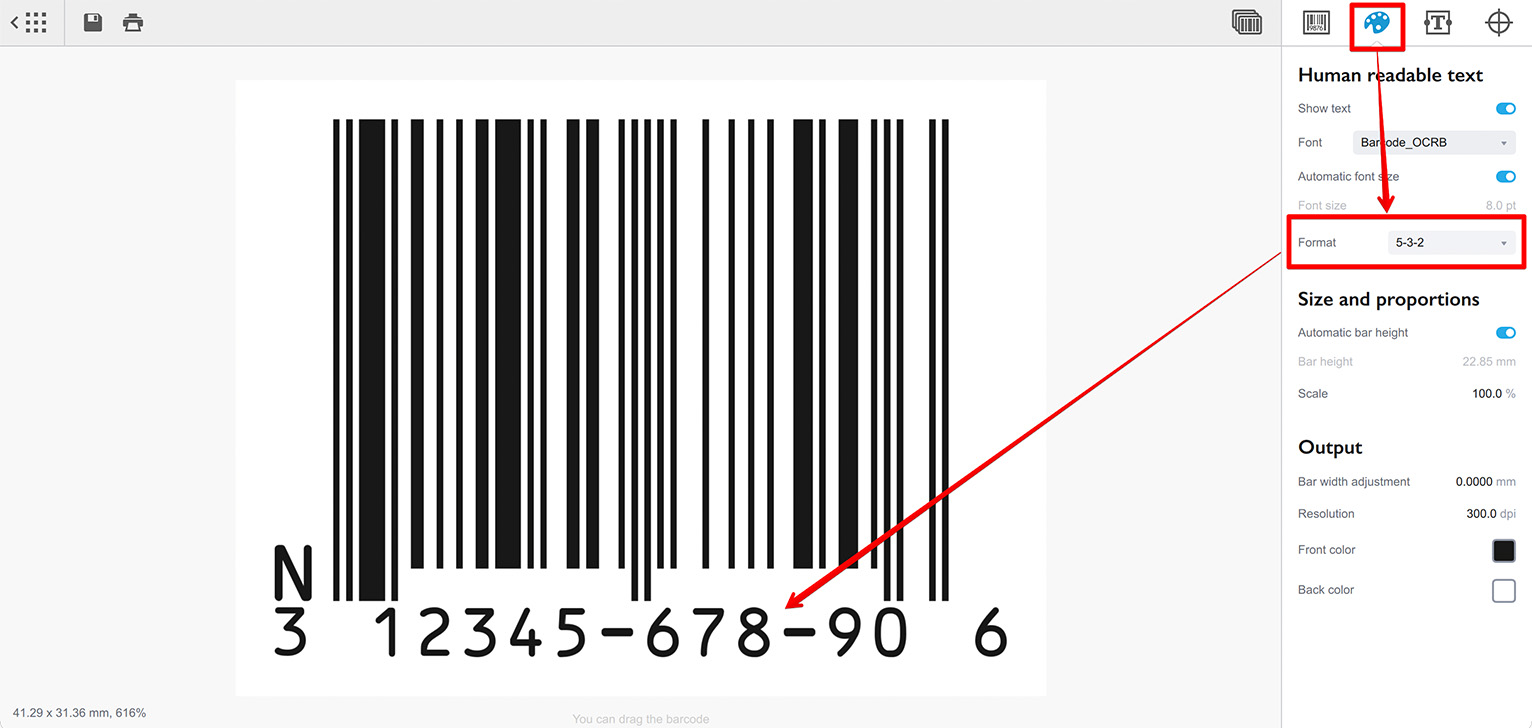
Barcode preview is updated immediately when you change the format, so you can make sure that everything is displayed exactly as needed. You can customize other options of the barcode at that panel, as well.
Finally you can export the NDC barcode to one of the raster or vector formats, or simply drag and drop it into other software. Read more about exporting barcodes.
Converting 10–digit NDC to 11 Digits
To convert a 10–digit NDC identifier to 11 digits for a bill or form, you simply need to add a zero digit to the proper place. Here’s how:
- If the NDC is in the 4–4–2 format, the zero is added to the beginning of the first block;
- If the NDC is in the 5–3–2 format, add zero to the beginning of the second block;
- If the NDC is in the 5–4–1 format, the zero goes to the beginning of the last block.
Here are some examples, the added zeros are highlighted with red:
| 10–digit NDC Number | 10–digit NDC Format | 11–digit NDC Number |
|---|---|---|
| 4444–4444–22 | 4–4–2 | 04444–4444–22 |
| 55555–333–22 | 5–3–2 | 55555–0333–22 |
| 55555–4444–1 | 5–4–1 | 55555–4444–01 |
More Barcode Tutorials
Installation
- Installation — how to install Barcode generator;
- License Activation — how to activate Barcode software with a license key.
Basics
- User Interface — Barcode user interface explained in details;
- Barcode Management — adding, renaming, cloning and deleting barcodes;
- Importing Barcodes — importing barcode images;
- Custom Texts — adding custom text elements to barcodes;
- Marks Panel — configuring border, margins and canvas of barcodes;
- Bar Width Reduction — adjusting barcodes to compensate for ink spread;
- Quiet Zone — making sure the barcodes can be scanned well.
EAN Barcodes
- Making EAN–13 Barcodes — standard point–of–sale barcodes;
- EAN–13 Calculator — how to compute EAN–13 check digits.
UPC Barcodes
- Making UPC–A Barcodes — learn to make UPC–A barcodes;
- Making UPC–E Barcodes — how to create UPC–E barcodes;
- UPC–A Calculator — compute check digits of UPC–A barcodes.
NDC Barcodes
- NDC Barcodes — learn about NDC barcodes and how to make them;
- NDC Barcode Check Digit Calculator — how to compute NDC check digits.
QR Code
- QR Code — how to make and configure the popular 2D barcodes;
- QR Code with Image — adding custom artwork to QR Code.
Other Barcodes
- ISBN Barcode Generator — how to make ISBN barcodes;
- BC412 Barcode — making barcodes for silicon wafers identification;
Export
- Transparent Barcodes — making barcodes with transparent background;
- PNG Barcodes — exporting barcodes to PNG format;
- Vector Barcodes — exporting barcodes to vector formats;
- Export.js — defining custom file names for exported barcodes.
Automation
- Batch Processing — how to batch–convert text data to barcodes;
- Command Line Processing — command line barcode generation.
Other
- Self–Drawing Barcode — drawing QR codes in browser with just an SVG file;
- Fake Barcodes — need a random barcode as a placeholder?