BC412 Barcode
Originally developed in 1988 by IBM and Computer Identics companies, it was later adopted as a standard for identification of silicon semiconductor wafers.
The first two letters of the symbology name are derived from “Binary Code”, while “412” means that every symbol is encoded by 4 bars in 12 positions.
All the bars are of the same width for better readability on wafer surface, but the barcode can actually be used anywhere, especially when the space is limited.
More information about BC412 barcode can be found in SEMI T1-95 standard.
Barcode Format
The barcode consists of start and stop characters, data and check digit. For data all the numeric digits are supported and all the uppercase letters from A to Z, except O which is replaced with 0 (zero).
BC412 uses modulo 35 algorithm for computing check digit. Unlike the most other symbologies the check digit of BC412 is located inside the data, specifically after the first data symbol of the barcode.
Making BC412 Barcodes
Start the Barcode generator software and select the BC412 barcode in the list. You can also create a new one using the Plus button at the bottom left corner of the window:
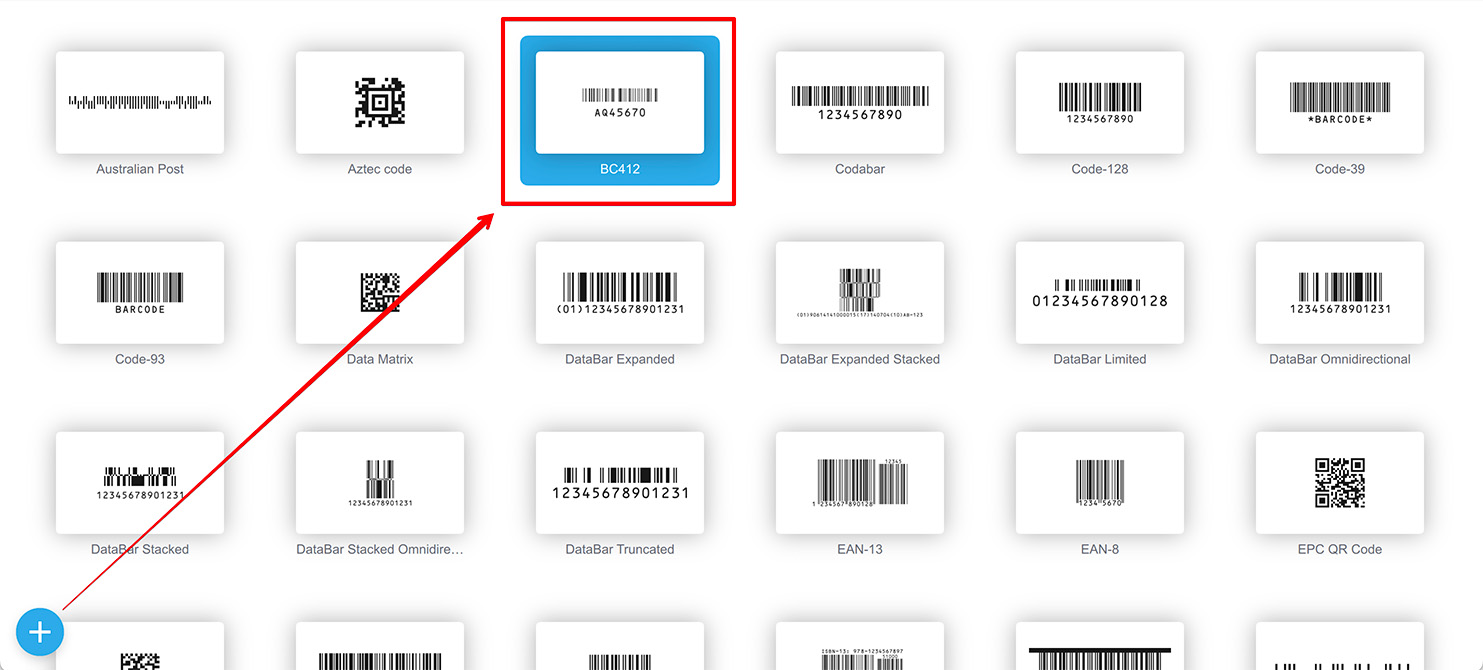
Once done, double–click the barcode to open the editor. You will see the barcode preview and the data field on the right:
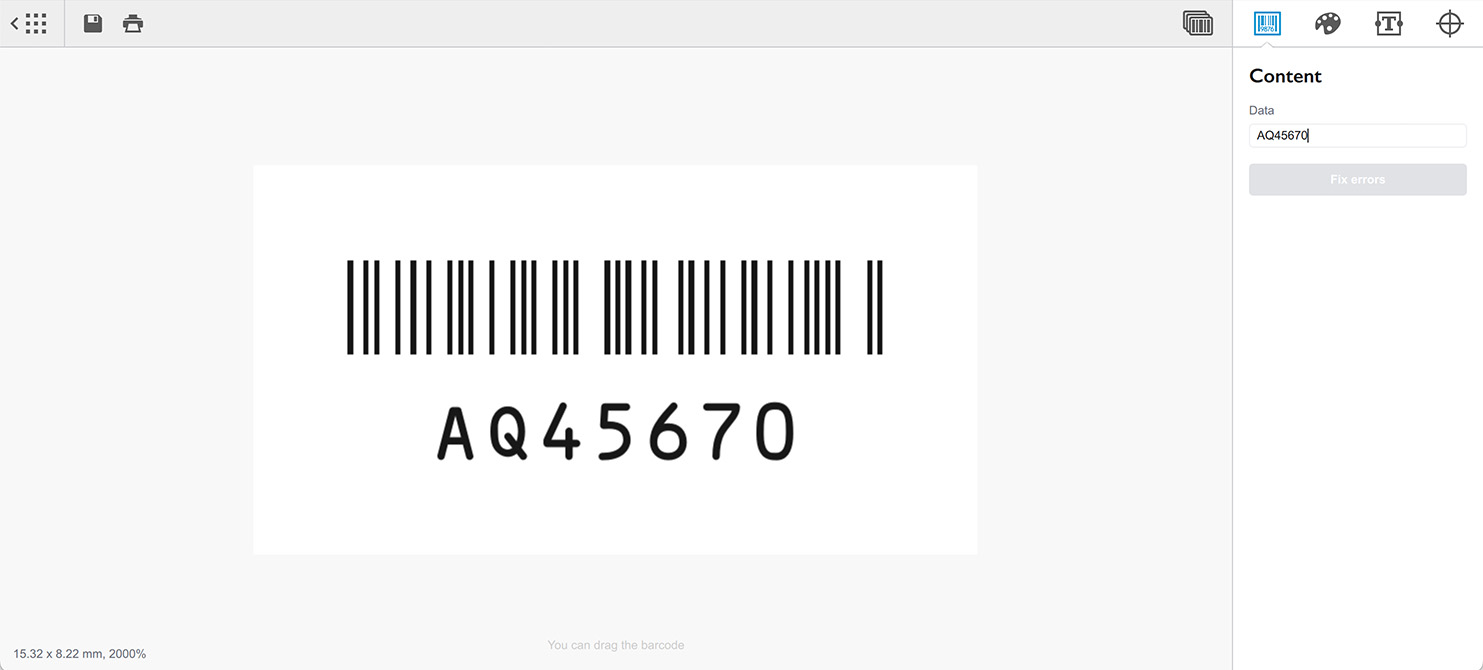
The software automatically computes the check digit and generates the barcode accordingly. There is no need to enter the check digit in the input field, so if your data comes with one, consider deleting the second symbol of the input data to remove the check digit. Otherwise the incorrect barcode will be generated.
The software also checks that the input data consist of the proper symbols. Errors can be automatically fixed (to some extent) by clicking the Fix errors button: this includes too many symbols, unsupported and lowercase symbols.
You can adjust other parameters like text size and position, bar width reduction and symbol color on the second tab of the application:
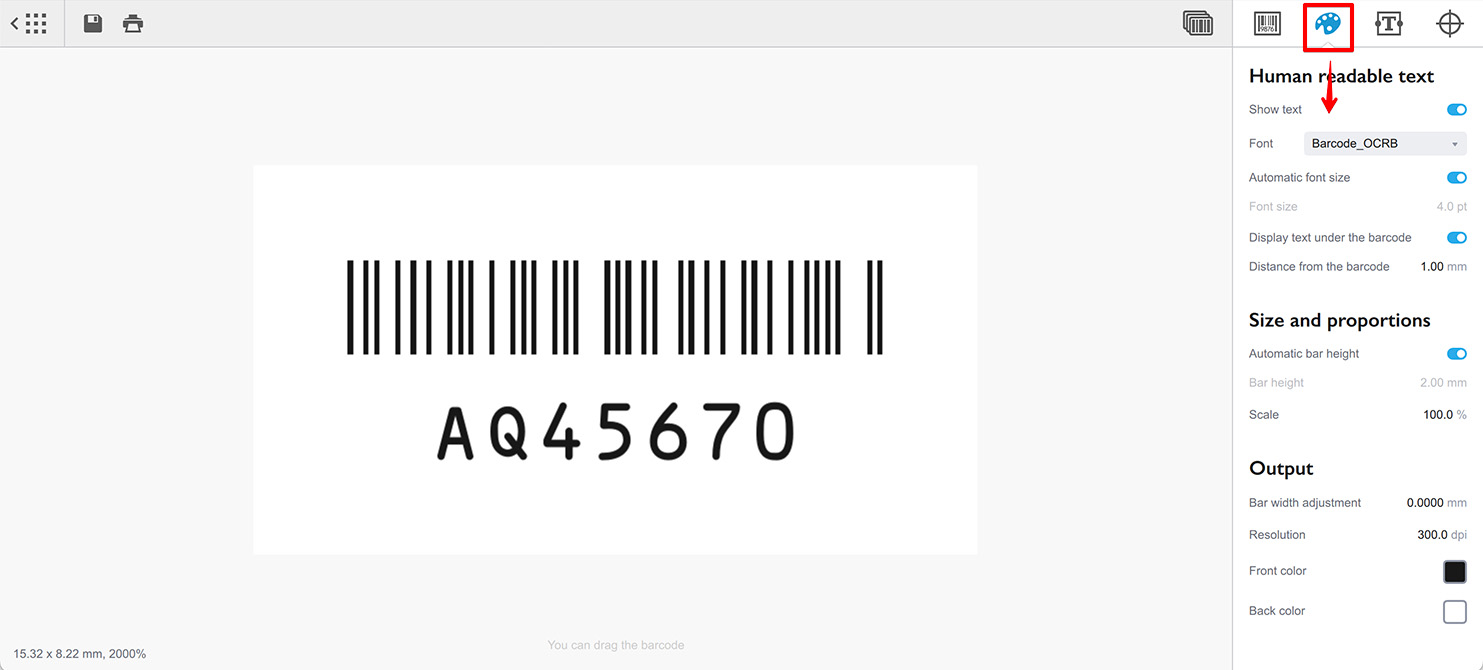
Once done, click the Save or Print buttons at the top left corner of the window, or make a series of barcodes using the Batch button at the top right corner:
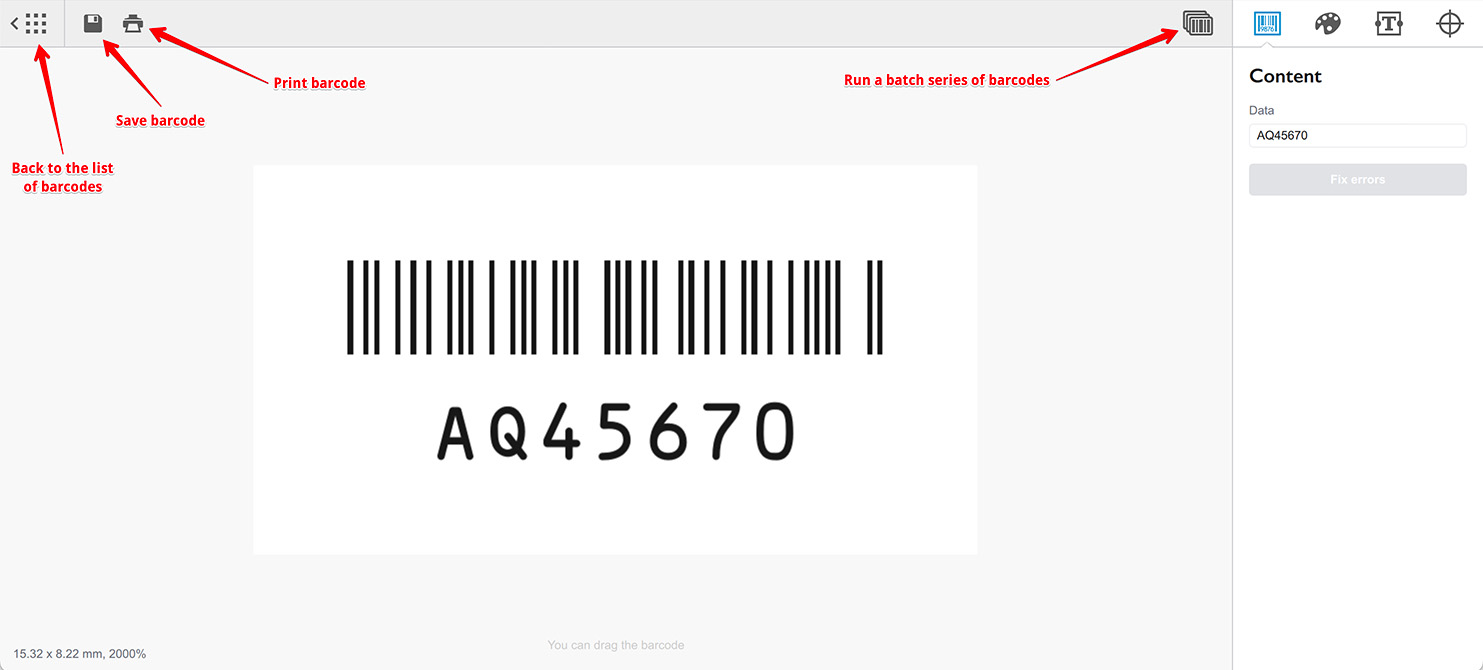
Finally, click the Back button at the top left corner of the window to return to the barcodes list. All the changes you made will be automatically saved.
More Barcode Tutorials
Installation
- Installation — how to install Barcode generator;
- License Activation — how to activate Barcode software with a license key.
Basics
- User Interface — Barcode user interface explained in details;
- Barcode Management — adding, renaming, cloning and deleting barcodes;
- Importing Barcodes — importing barcode images;
- Custom Texts — adding custom text elements to barcodes;
- Marks Panel — configuring border, margins and canvas of barcodes;
- Bar Width Reduction — adjusting barcodes to compensate for ink spread;
- Quiet Zone — making sure the barcodes can be scanned well.
EAN Barcodes
- Making EAN–13 Barcodes — standard point–of–sale barcodes;
- EAN–13 Calculator — how to compute EAN–13 check digits.
UPC Barcodes
- Making UPC–A Barcodes — learn to make UPC–A barcodes;
- Making UPC–E Barcodes — how to create UPC–E barcodes;
- UPC–A Calculator — compute check digits of UPC–A barcodes.
NDC Barcodes
- NDC Barcodes — learn about NDC barcodes and how to make them;
- NDC Barcode Check Digit Calculator — how to compute NDC check digits.
QR Code
- QR Code — how to make and configure the popular 2D barcodes;
- QR Code with Image — adding custom artwork to QR Code.
Other Barcodes
- ISBN Barcode Generator — how to make ISBN barcodes;
- BC412 Barcode — making barcodes for silicon wafers identification;
Export
- Transparent Barcodes — making barcodes with transparent background;
- PNG Barcodes — exporting barcodes to PNG format;
- Vector Barcodes — exporting barcodes to vector formats;
- Export.js — defining custom file names for exported barcodes.
Automation
- Batch Processing — how to batch–convert text data to barcodes;
- Command Line Processing — command line barcode generation.
Other
- Self–Drawing Barcode — drawing QR codes in browser with just an SVG file;
- Fake Barcodes — need a random barcode as a placeholder?